Free All-in-One Office Suite with PDF Editor
Edit Word, Excel, and PPT for FREE.
Read, edit, and convert PDFs with the powerful PDF toolkit.
Microsoft-like interface, easy to use.
Windows • MacOS • Linux • iOS • Android

How to set character spacing in documents
Uploaded time: August 27, 2021 Difficulty Beginner
How to set character spacing in documents

How to set character spacing in documents
When the characters are so tense that the text displays unnaturally, we can set the character spacing of the text to solve this problem. Here are the steps.
Select the text and head to the Home tab. Click Settings and then Fonts, or you can use the shortcut key Ctrl+D. In the pop-up dialog, click Character Spacing.
·Option 1
You can click the Scale drop-down button to adjust the percentage and narrow or expand the character spacing. The larger the percentage, the larger the character spacing, and vice versa. Preview the effect at the Preview section below.
· Option 2
You can use the three built-in effects of Spacing, including Normal, Expanded,Condensed, and , to change the character spacing.
For example, the text looks uneven due to the different formatting of the colon left and right. You can adjust the character position to align the text, making it appear more neat and uniform.
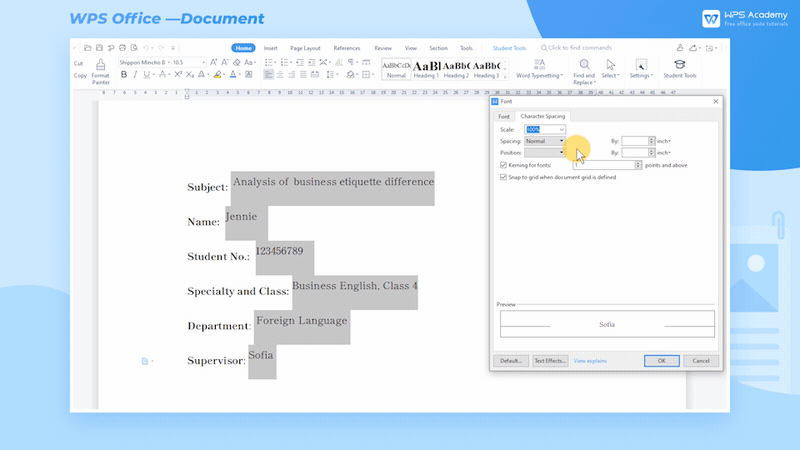
Using the built-incharacter spacing and position effects is hard to display the desired result. In this case, you can customize the parameters of character spacing and position. The larger the value, the larger the character spacing, the higher the position, and vice versa.

What a practical function! Did you get it?
Also Read:

Does this video help you?