Free All-in-One Office Suite with PDF Editor
Edit Word, Excel, and PPT for FREE.
Read, edit, and convert PDFs with the powerful PDF toolkit.
Microsoft-like interface, easy to use.
Windows • MacOS • Linux • iOS • Android

How to display the speaker’s notes when connecting to the projector
1. Use WPS Office to open the PPT file.
2. Click the Slide Show tab → the Speaker Notes button.
3. In the pop-up Speaker Notes dialog, enter the notes as needed, and click the OK button.

4. Click the Set Up Show drop-down button and choose the Set Up Show option, then a dialog will pop up.
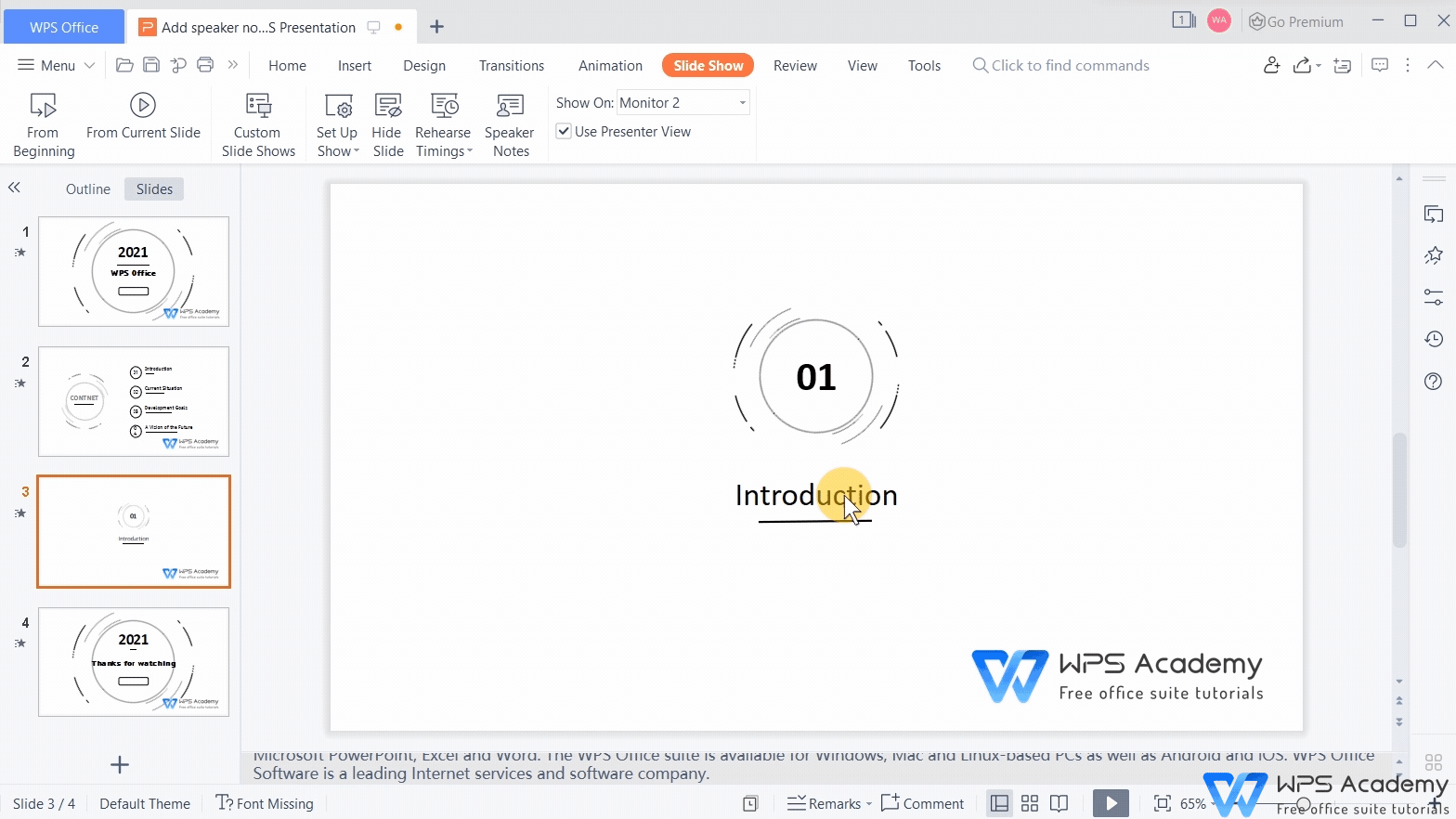
5. In the Show type area, choose Presented by a speaker (Full screen).
6. In the Multiple monitors area, check the option ofDisplay slide show on - monitor 2. Finally, click the OK button.

7. Click the From Current Slide button, then the speaker notes will be presented on the right side of the speaker’ s screen.

You will be the amazing reporter with WPS Presentation, which could be an alternative to Microsoft PowerPoint.
Also Read:
- 1. How to display two pages of a PDF file side by side
- 2. how to display non printing characters in word ?
- 3. How to display hidden content?
- 4. How to print powerpoint with speaker notes
- 5. The 10 Best Cornell Notes Word Template To Take Effective Notes
- 6. How to display multiple tables side by side under the same window?
