Free All-in-One Office Suite with PDF Editor
Edit PDFs like Word
Convert, merge, split, scan, and sign PDFs
More than PDF: Use Word, Excel, and PPT for FREE
Windows • MacOS • Linux • iOS • Android

How to insert a signature in a PDF file
Uploaded time: September 30, 2021 Difficulty Beginner
How to insert a signature in a PDF file

How to insert a signature in a PDF file
We use powerful PDF in our daily life nearly everyday.
WPS pdf converter is easy and free for people to use.
Nowadays, electronic information technology is developing rapidly. Many companies have adopted paperless contracts, and we often need to sign a contract or agreement on an electronic device. Now we have received a PDF contract from another company, and we need to sign it. So how can we insert a signature in the PDF file?
1. Click theInserttab, and then click theSigndrop-down menu.
2. ClickCreateSignature. Its shortcut key is Alt+U.
3. Now the signature dialog box will pop up. Here, we can choose toInputtext,Drawsignature, or insert anImage.
4. We can click to insert the picture. Then click the image of the signature, which we need to prepare in advance.
5. Then clickOK.
The signature we just set will be saved as our personal preset. We can click it directly when we want to insert the signature again in the future.
We can drag to adjust the position of the signature. Also, we can change the size of the signature according to our needs.
ClickDeleteto delete the signature.
For the security of the file, we can clickApply. Now the signature is integrated with the PDF document and cannot be deleted or modified.
If we have purchased WPS Premium, click the signature to change to theEdit Picturemode. Here, we can edit it again.
In the editing pane on the right, we can perform operations such asFlip,Clip Picture,Rotate,adjustTransparencyetc.
This is also a premium service. If we want to apply this signature to multiple pages, just clickApply to multiple pages. Here, we can set the applied page range. SelectAll page, then clickOKto apply to all pages.
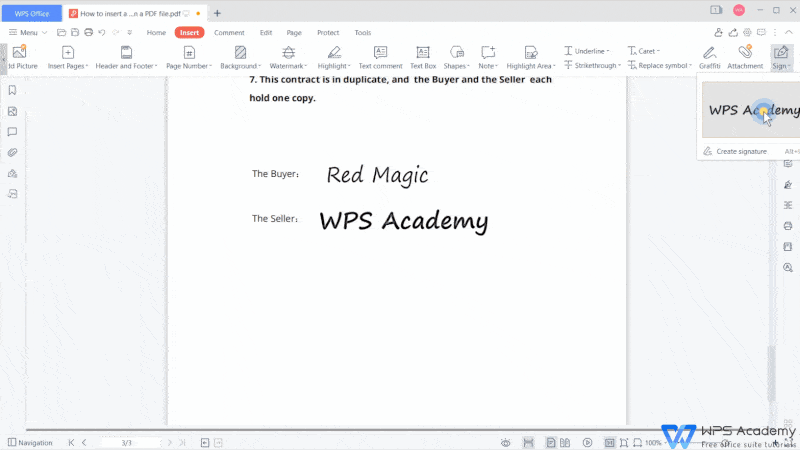
Did you get it?

Does this video help you?