Free All-in-One Office Suite with PDF Editor
Edit Word, Excel, and PPT for FREE.
Read, edit, and convert PDFs with the powerful PDF toolkit.
Microsoft-like interface, easy to use.
Windows • MacOS • Linux • iOS • Android

Remove image background in WPS Writer
Uploaded time: December 3, 2021 Difficulty Beginner
Remove image background in WPS Writer

Remove image background in WPS Writer
If we find that the background color of a picture is different from the page color when editing a document, we can remove the picture's background color with one click.
First, we can click the picture to enter the Picture Tools tab.
Click the Set Transparent Color button, and click the background color of the picture to remove it.
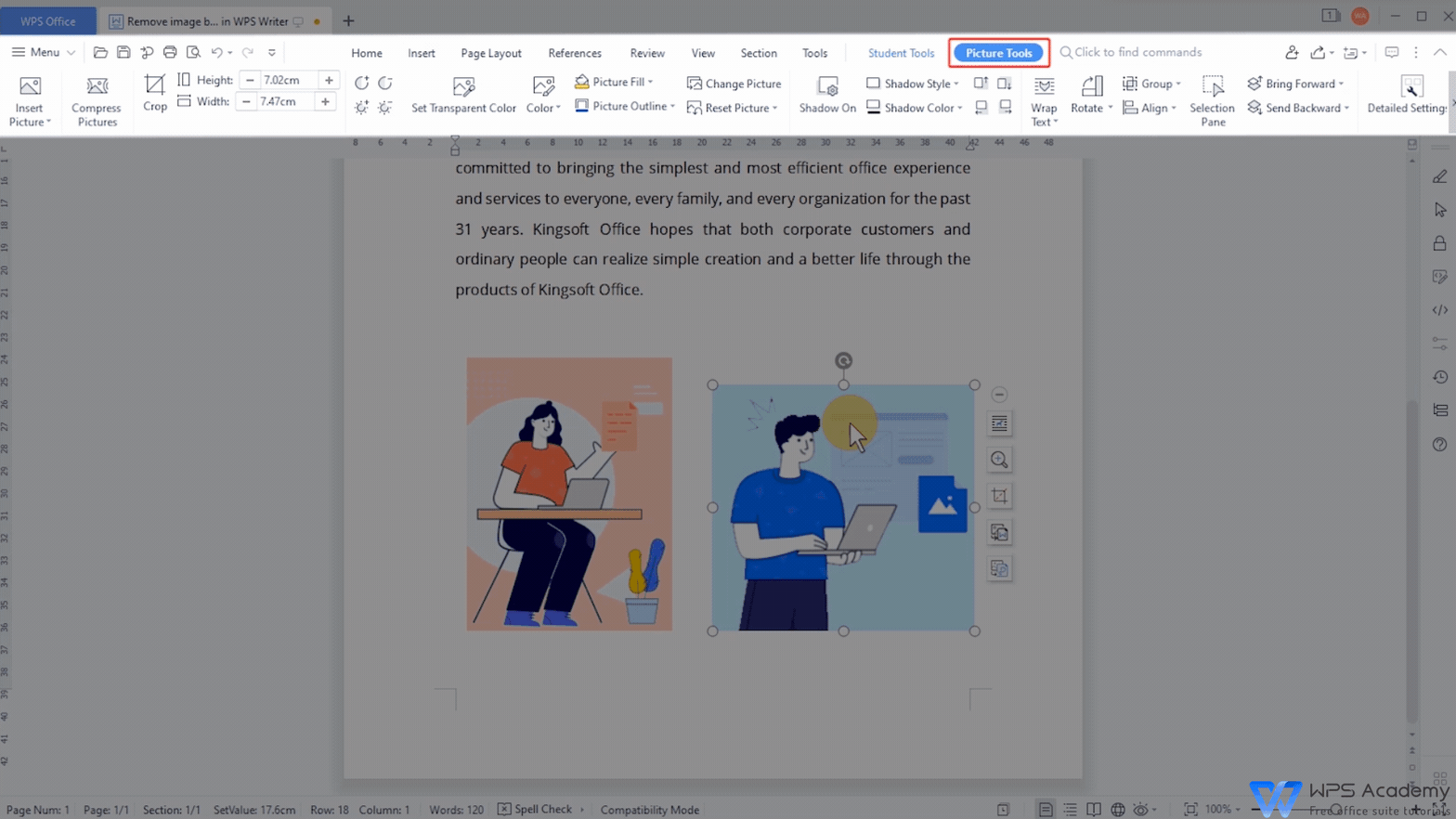
Tips: In addition to removing background color, we can also change the picture's color in this way.
In general, we can not freely change the color of an inserted picture.
However, here we can use the Set Transparent Color feature to remove its original color, and then click the Picture Fill drop-down button to set its background as needed.
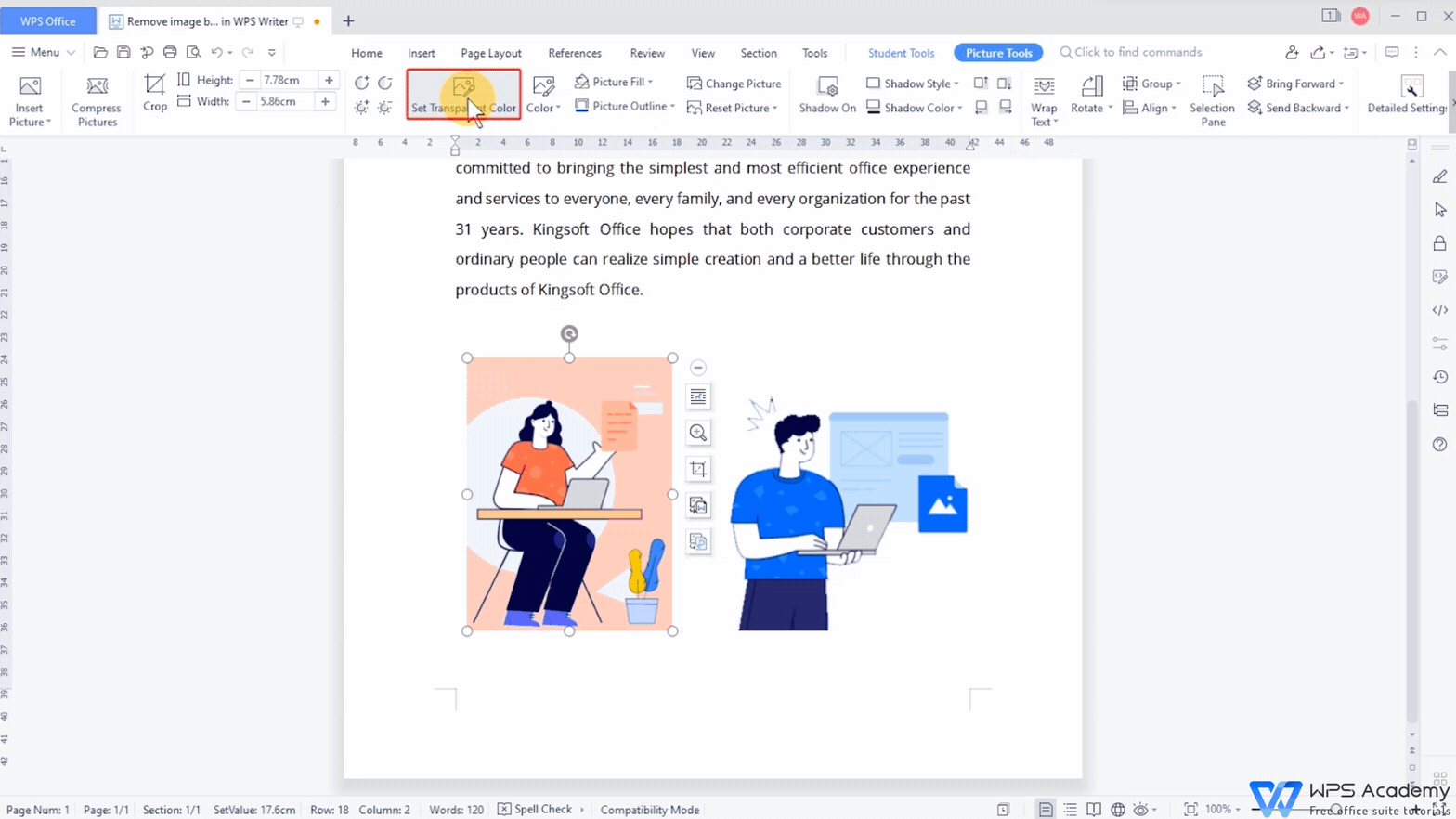
If we want to reset it, click Reset Picture.

Did you get it?
Also Read:
- 1. How to insert a background image and print it out in WPS Spreadsheet
- 2. Background settings in WPS Presentation
- 3. How to set the background in WPS Presentation
- 4. Remove the picture background with one click
- 5. Page background: adjust background color and set a picture as background
- 6. How to add background to PDF files

Does this video help you?