Free All-in-One Office Suite with PDF Editor
Edit Word, Excel, and PPT for FREE.
Read, edit, and convert PDFs with the powerful PDF toolkit.
Microsoft-like interface, easy to use.
Windows • MacOS • Linux • iOS • Android

Use WPSArt to insert an organization chart with one click
Uploaded time: November 17, 2021 Difficulty Beginner
Use WPSArt to insert an organization chart with one click

Use WPSArt to insert an organization chart with one click
Sometimes we need to draw an organization chart of the company in a document to show the relationship between different departments. With the WPSArt feature, we can quickly generate professional organization charts.
Click the Insert tab and the WPSArt button to pop up the Choose A WPSArt Graphic dialog.
Here, we can see the different types of graphics. Click the graphic, and the corresponding application scenario description will be displayed on the right side.
Select the first organization chart, and click OK. A blank model of the organization chart appears on the page, and we can enter text in the graphic.

In our practical work, we also need to add branches to the organization charts.
If you want to add branches to the same level, click any graphic at this level, and then click the Add Shape button in the shortcut menu bar on the right side. And then, we can click Add Shape After or Add Shape Before according to our needs.

If we want to add the next branch level to the graphic, click Add Shape Below.
If we want to add the branch to the graphic up one level, click Add Shape Above.

Finally, the general framework of the organization chart is established.
If we want to adjust the affiliation of a department at this point, we can choose Promote or Demote in the shortcut menu bar on the right side.

For aesthetics, we can also change the color of the entire organization chart, increase the shadow effector change the layout of the organization chart. We can set the organization chart according to individual needs.
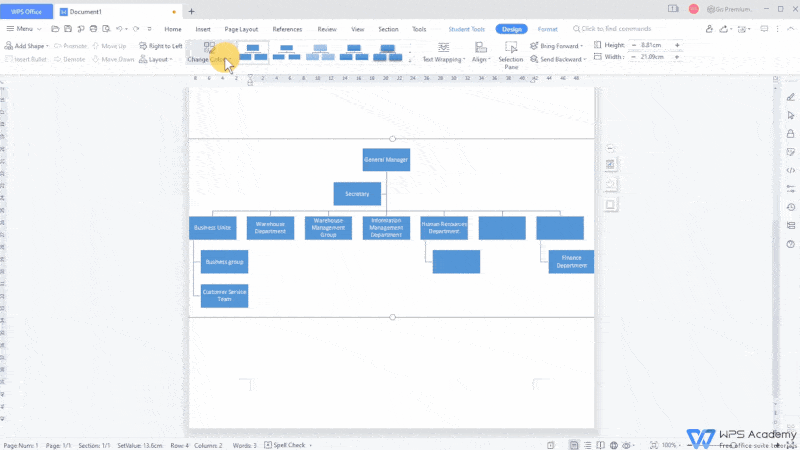
Did you get it?
To be office word advanced, you could learn how to use WPS Office Writer online in WPS Academy.
Also Read:




Does this video help you?