You literally have encountered a frustrating situation when someone shares a PowerPoint presentation with you, and it refuses to open or run smoothly due to formatting issues. In this guide, we will demystify PowerPoint extensions, helping you understand the nuances of different file formats. By the end of this article, you'll not only troubleshoot such situations but also harness the power of various PowerPoint extensions effectively for seamless presentations.
What is the Meaning of PowerPoint File Extensions?
The PowerPoint file extensions, namely PPTX and PPT, are primarily associated with Microsoft PowerPoint Presentations, which are integral components of the Microsoft Office Suite of software. PPTX, in particular, stands out as it utilizes a zipped, XML-based file format. It's important to note that starting from Microsoft PowerPoint 2007 and onwards, PPTX has been established as the default file format for creating new presentations
Which File formats are supported in PowerPoint?
These are the PowerPoint extensions supported by PowerPoint:
On Windows
File type |
File Format |
Use to Save |
|---|---|---|
PowerPoint Presentation |
.pptx |
Open on PC (PowerPoint 2007+), Mac (PowerPoint 2008+), and mobile devices. |
PowerPoint Macro-Enabled Presentation |
.pptm |
Contains Visual Basic for Applications (VBA) code. |
PowerPoint 97-2003 Presentation |
.ppt |
Compatible with PowerPoint 97 to Office PowerPoint 2003. |
PDF Document Format |
PostScript-based format, preserves document formatting and enables sharing. |
|
XPS Document Format |
.xps |
New electronic paper format for exchanging final documents. |
PowerPoint Design Templates |
.potx |
Used to format future presentations. |
PowerPoint Macro-Enabled Design Template |
.potm |
Templates with pre-approved macros. |
PowerPoint 97-2003 Design Template |
.pot |
Compatible with PowerPoint 97 to Office PowerPoint 2003. |
Office Theme |
.thmx |
Style sheet with color, font, and effect themes. |
PowerPoint Show |
.ppsx |
Always opens in the Slide Show view. |
PowerPoint Macro-Enabled Show |
.ppsm |
Slideshow with pre-approved macros. |
PowerPoint 97-2003 Show |
.pps |
Compatible with PowerPoint 97 to Office PowerPoint 2003. |
PowerPoint Add-In |
.ppam |
Stores custom commands, VBA code, and specialized features. |
PowerPoint 97-2003 Add-In |
.ppa |
Compatible with PowerPoint 97 to Office PowerPoint 2003. |
PowerPoint XML Presentation |
.xml |
Standard XML-enabled file format. |
On Macos
File type |
File Format |
Use to Save |
|---|---|---|
PowerPoint Presentation |
.pptx |
Open on Mac (PowerPoint 2008+), PC (PowerPoint 2007+), and mobile devices. |
PowerPoint Macro-Enabled Presentation |
.pptm |
Contains Visual Basic for Applications (VBA) code. |
PowerPoint 97-2003 Presentation |
.ppt |
Compatible with PowerPoint 97 to Office PowerPoint 2003. |
PDF Document Format |
PostScript-based format, preserves document formatting and enables sharing. |
|
PowerPoint Design Templates |
.potx |
Used to format future presentations. |
PowerPoint Macro-Enabled Design Template |
.potm |
Templates with pre-approved macros. |
PowerPoint 97-2003 Design Template |
.pot |
Compatible with PowerPoint 97 to Office PowerPoint 2003. |
PowerPoint Show |
.ppsx |
Always opens in the Slide Show view. |
PowerPoint Macro-Enabled Show |
.ppsm |
Slideshow with pre-approved macros. |
PowerPoint 97-2003 Show |
.pps |
Compatible with PowerPoint 97 to Office PowerPoint 2003. |
PowerPoint Add-In |
.ppam |
Stores custom commands, VBA code, and specialized features |
PowerPoint 97-2003 Add-In |
.ppa |
Compatible with PowerPoint 97 to Office PowerPoint 2003. |
PowerPoint XML Presentation |
.xml |
Standard XML-enabled file format. |
MPEG-4 Video |
.mp4 |
Presentation saved as a video, playable on various media players. |
MOV |
.mov |
Presentation saved as a video, playable in applications supporting QuickTime. |
On Web
File Type |
File Format |
|---|---|
Editable Formats |
.pptx .ppsx .odp |
Read-Only Formats (Convertible to Editable .pptx) |
.ppt .pps |
Convertible Format |
|
Convertible Format (Each Slide as .jpg Images) |
.jpg |
How to open PowerPoint files with extensions .ppt and .pptx?(Free)
Here are three free tools that make opening PowerPoint file extensions a breeze:
WPS Office is our first pick, renowned for its advanced features, user-friendly interface, and intuitive design. Here's how to use WPS Office to open PowerPoint extensions:
Step 1: Download WPS Office
Head over to WPS Office and acquire a free version by clicking the Download button at the center of the screen.

Once the installation file is downloaded, double-click to open it and follow the on-screen instructions for installation.

Step 2: Now that WPS Office is installed, launch the application and click on "Slides" located at the sidebar followed by “Open”. This action enables you to open your desired PowerPoint extension.

Step 3: Browse through your computer to find the *.PPT or *.PPTX file you wish to open.

WPS Presentation allows you to open various other powerpoint extensions which is really valuable considering there is no cost attached to it.
Step 4: Click "Open", and the file will be displayed in WPS Presentation, a free presentation app by WPS Office. This app empowers users to create, edit, and share their presentations, making it a valuable tool for those seeking advanced functionalities.

WPS Presentation is remarkably user-friendly, especially for those transitioning from Microsoft Office, thanks to its familiar user interface. Additionally, WPS Academy offers free learning resources, aiding new or infrequent presentation users in their tasks.
Google Slides, a cloud-based alternative to Microsoft PowerPoint by Google, is an excellent tool for opening *.PPT or *.PPTX PowerPoint extensions. Here's how:
Step 1: Open your browser and search for Google Slides.
Step 2: In the Google Slides interface, click on the "File" menu and select "Open".

Step 3: A new window will appear, allowing users to search for the desired PowerPoint extension. As our *.PPTX PowerPoint extension is stored on the PC, click on the "Upload" tab.

Step 4: Browse your system for the *.PPT or *.PPTX file and click "Open."
Step 5:The file will now be uploaded to Google Slides, which may take a few moments based on its size.
Step 6: Once the file is uploaded, it will be displayed on Google Slides interface, and users can make the necessary changes.

Google Slides offers an excellent alternative for users in search of a cloud-based presentation app. Your presentation is automatically saved in the cloud, accessible from anywhere. However, it's essential to note that an internet connection is required, and privacy concerns may arise for confidential presentations.
Finally, we have an effortless method for opening various PowerPoint extensions right on your PC for free using a Google Chrome extension. Here's how it works:
Step 1: Open your Google Chrome browser and head over to the Google Chrome Web Store.

Step 2: Search for Office Editing for Docs, Sheets & Slides and click on "Add to Chrome" to swiftly install the extension.

Step 3: A popup will appear, prompting you to confirm the installation. Simply click on "Add Extension".

Step 4: Once the extension is downloaded, it will appear right next to the Extension icon. If not, click on the extension icon and pin it to the taskbar for easy access.

Step 5: Now, users can effortlessly drag and drop any *.PPT or *.PPTX file onto their Chrome browser. The Office editing extension will promptly respond, opening the file in a new tab within your browser.

This method offers a quick and straightforward way to open various PPT formats on your PC for free. It's worth noting that this option may not be suitable for MAC users who predominantly use the Safari browser or for those seeking advanced functions in their presentation app.
Resonating Reminder:
Always prioritize data security by backing up critical PowerPoint files to prevent potential loss.
Keep your PowerPoint application regularly updated to access the latest features and benefit from essential security fixes.
When sharing PowerPoint files with colleagues or collaborators, opt for the .pptx format to ensure seamless compatibility and hassle-free sharing.
Free Alternative to Microsoft PowerPoint — WPS Presentation
WPS Office is a robust office suite that, once installed on your device, unlocks a world of creativity and productivity. In particular, the presentation tool offered by WPS Office stands out. As part of this comprehensive office suite, it provides a rich library of templates and a wide array of editing tools to elevate your presentations. Its exceptional compatibility sets it apart – WPS Office is a free tool capable of seamlessly handling various presentation file formats, while also allowing for easy conversion to PDF.
How to download WPS Presentation?
Step 1: Begin by visiting the WPS Presentation website on your computer.

Step 2: Click the "Free Download" icon at the left of the page.

Step 3: Find "wps_Office.cid" in your downloads.

Step 4: Agree to terms and click "Install Now" to start.
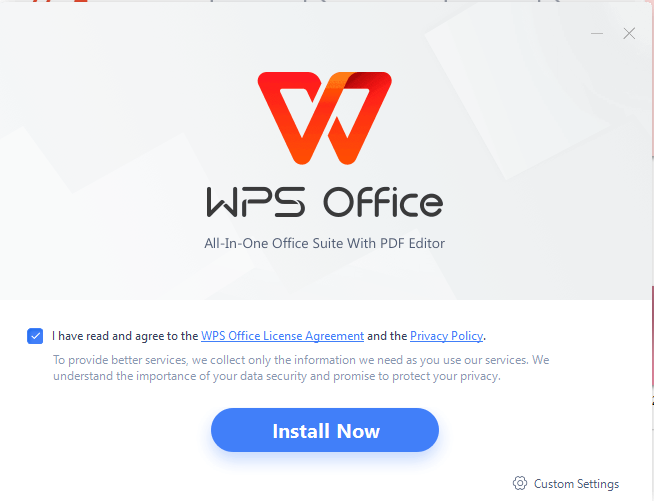
Step 5: WPS Office opens automatically after installation. Ready to use WPS Presentation!

Steps to edit Presentation in WPS:
Step 1: You can begin by installing WPS Office on your system.
Step 2: Next, open the WPS Office on your computer.

Step 3: You will be welcomed to its Homepage. There, navigate to the “Slides'' option in the SideBar menu. Once clicked, select on “+ Blank” and start typing your content in the fresh and new PowerPoint.
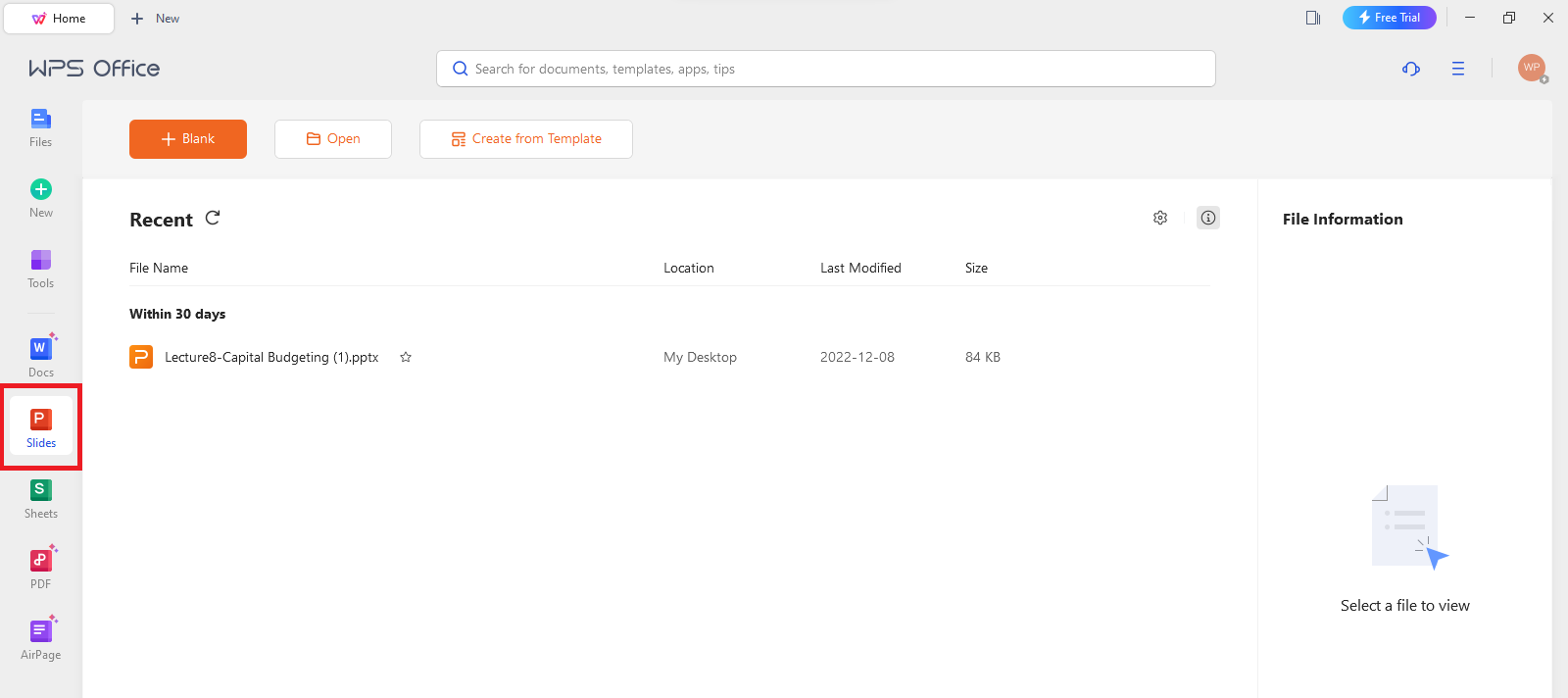
Step 4: WPS Presentation gives you every sort of editing tool you will need to improve your Presentation!

FAQs
Q1. What is PPTX vs PPT?
PPT and PPTX are file formats used in Microsoft PowerPoint. PPT, the older format widely used for saving presentations to disc, was replaced by PPTX with the introduction of Office 2007. PPTX, the default format since then, is XML-based and offers advantages such as smaller size, stability, and compatibility with applications like Google Slides and Apple Keynote. PPT is a binary format, while PPTX uses the Office Open XML format. PPT files save presentation content as a binary collection of records and structures, arranged in binary streams following the PPT file format specifications. You can open both formats in newer PowerPoint versions.
Q2. What is the difference between POTX and PPTX?
A POTX file, crafted by PowerPoint, serves as a presentation template for creating slideshows. It embodies default styles, text arrangements, layouts, and formatting guidelines. It enables the creation of multiple PPTX files that share the same formatting. In contrast, a PPTX file is a standard PowerPoint presentation file. Therefore, to maintain a consistent style across all of your PPTX files, utilize the POTX template rather than beginning from scratch for each presentation. This way, you may save time and create presentations that seem organized and cohesive.
Mastering PowerPoint Extensions for Seamless Presentations
In this article, we explored the intricacies of PowerPoint extensions, equipping you with the knowledge you need to navigate them seamlessly. By understanding these extensions, you can avoid compatibility issues and ensure a smooth experience with your presentations. It's worth noting that WPS Office excels in this regard, offering robust compatibility across formats. Download WPS Office now to enhance your presentation workflow.





