Annotate PDFs for Free
Our PDF annotator instantly annotates, marks up, and comments on text or images in PDFs, helping you to highlight important information.
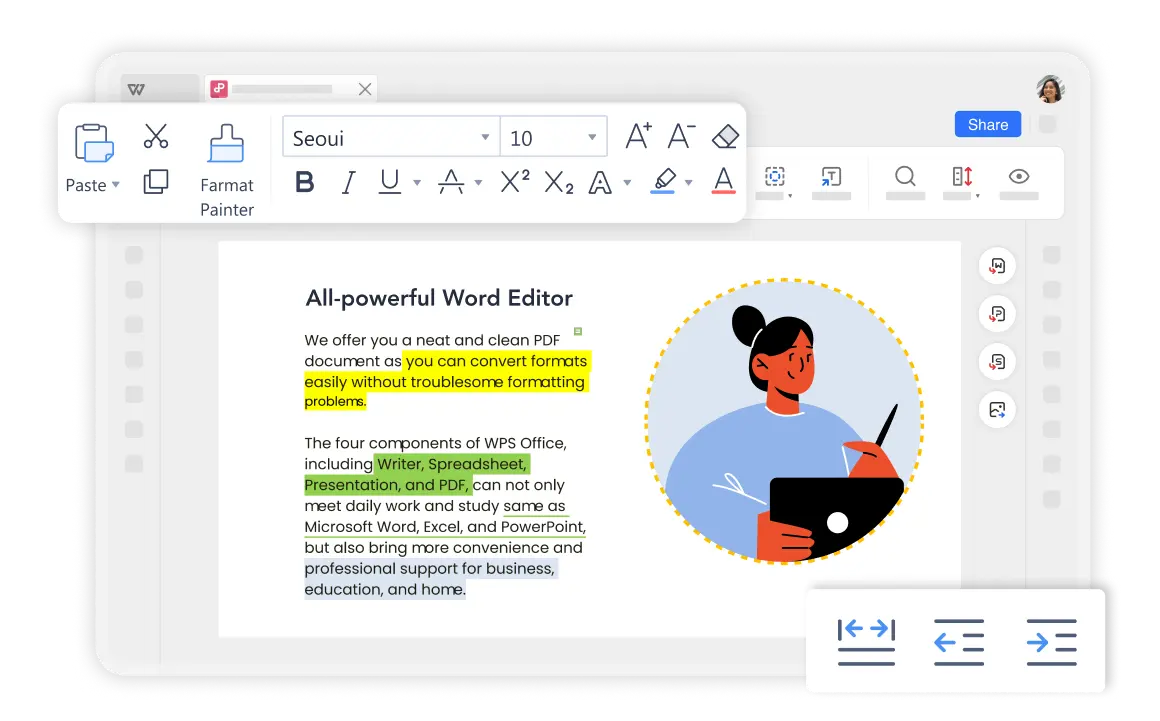
Our PDF annotator instantly annotates, marks up, and comments on text or images in PDFs, helping you to highlight important information.
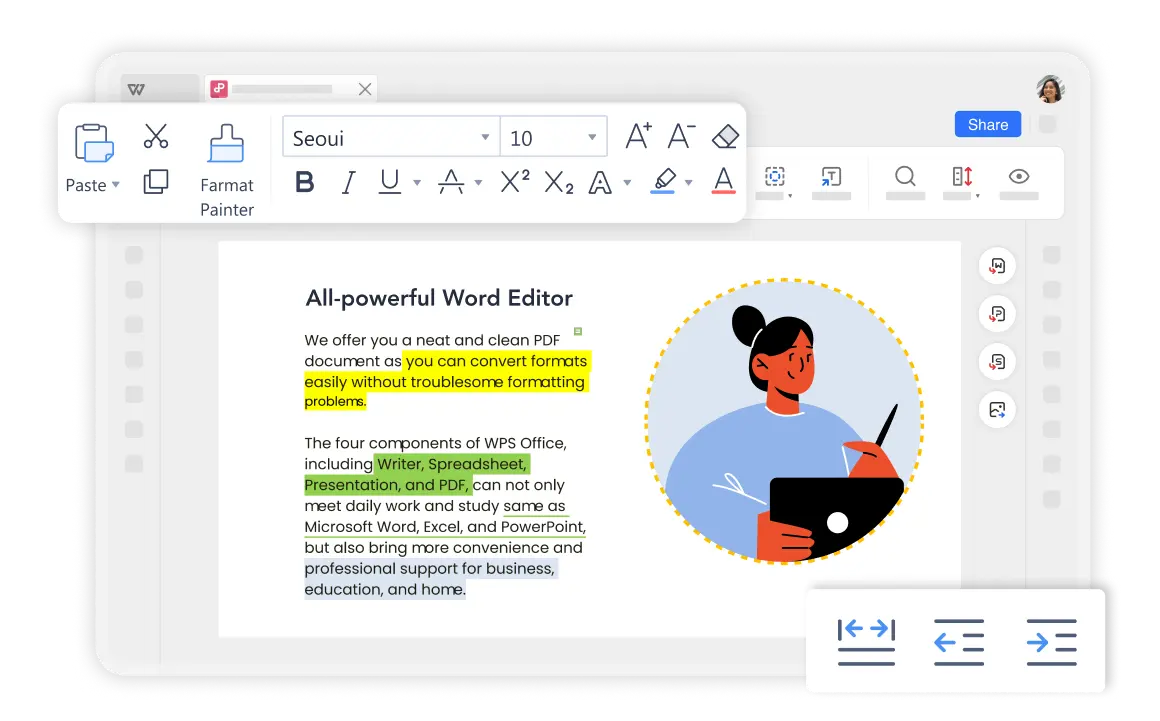
Markup PDF: With WPS Office PDF Annotator, you can easily highlight and underline text in a PDF document . It helps to quickly find the improtant information from a large PDF file.
Add Notes and Comments: You can point out and share the important idea with others directly by adding notes or comments to a PDF.
Handwrite on PDF: PDF documents will look nice with annotating by drawing tools with shapes.

This free annotation tool lets you effortlessly mark up text using a range of colors. With just a click, you can highlight specific areas, or you can choose to highlight by sentence or paragraph, making your PDFs look even better.

Open your PDF document in the WPS Office PDF annotator.

Navigate to 'Home' > 'Highlight,' then select the color and text you want to annotate.

Select 'Comment' > 'Note Mode' to make your notes on the PDF.

When you're annotating PDFs just the way you like, WPS Office PDF annotator goes the extra mile with cross-platform syncing. With a single account, you can sync files across Windows, Mac, Android, and iOS devices. This means you can annotate wherever you are and access your PDFs whenever you need them, no matter which device you're using.
Starting from opening your PDF document, you can use the Highlight, Comments, and Notes features to annotate PDFs. Additionally, WPS Office provides a variety of colored pens, so you can easily emphasize key information in your PDFs. You can also use the handwriting tool for annotations, making it as simple and seamless as taking notes in a book.
If you've got scanned PDFs, like e-books or textbooks, WPS Office PDF annotator is the way to go. Its OCR PDF feature can turn scanned PDFs into searchable, editable documents, making it easier for you to annotate PDFs and quickly find the content you need. Give it a try, it'll help you handle PDFs that need annotating in your learning or work much faster and more conveniently.