FREE JPG to PDF Converter
Convert JPG to PDF for free in seconds. Making Images to PDFs easily and adjust files orientation, margin, watermark, export format and page size with our FREE PDF converter effortlessly.
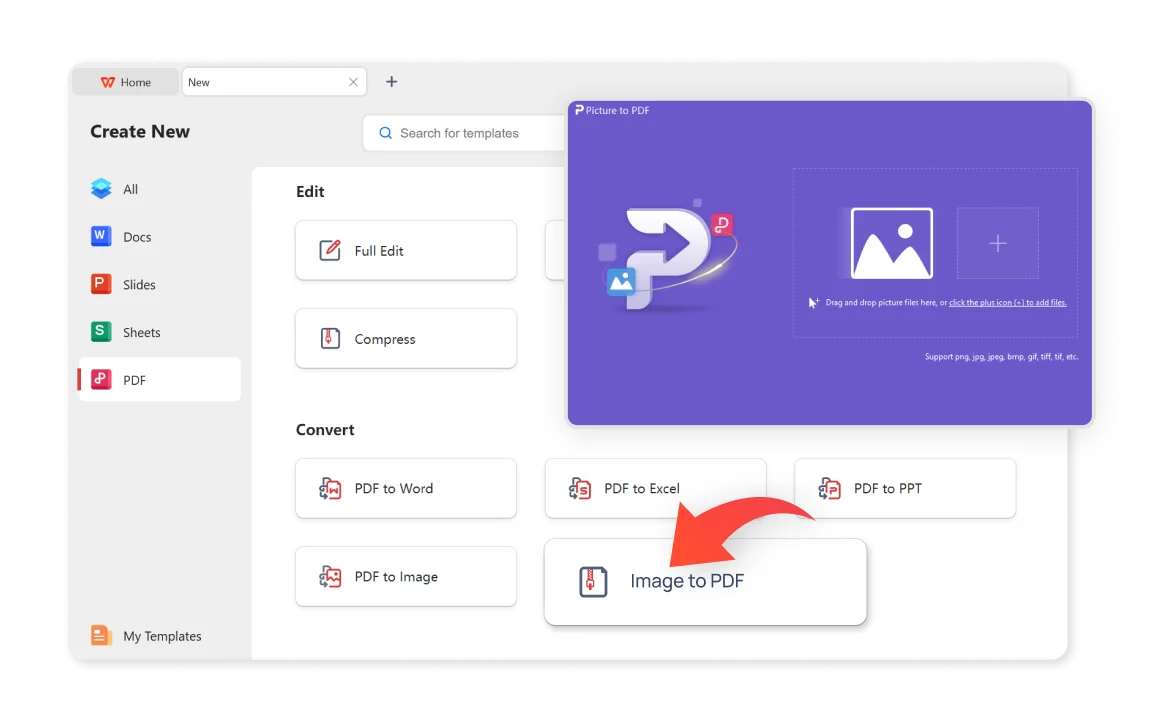
Convert JPG to PDF for free in seconds. Making Images to PDFs easily and adjust files orientation, margin, watermark, export format and page size with our FREE PDF converter effortlessly.
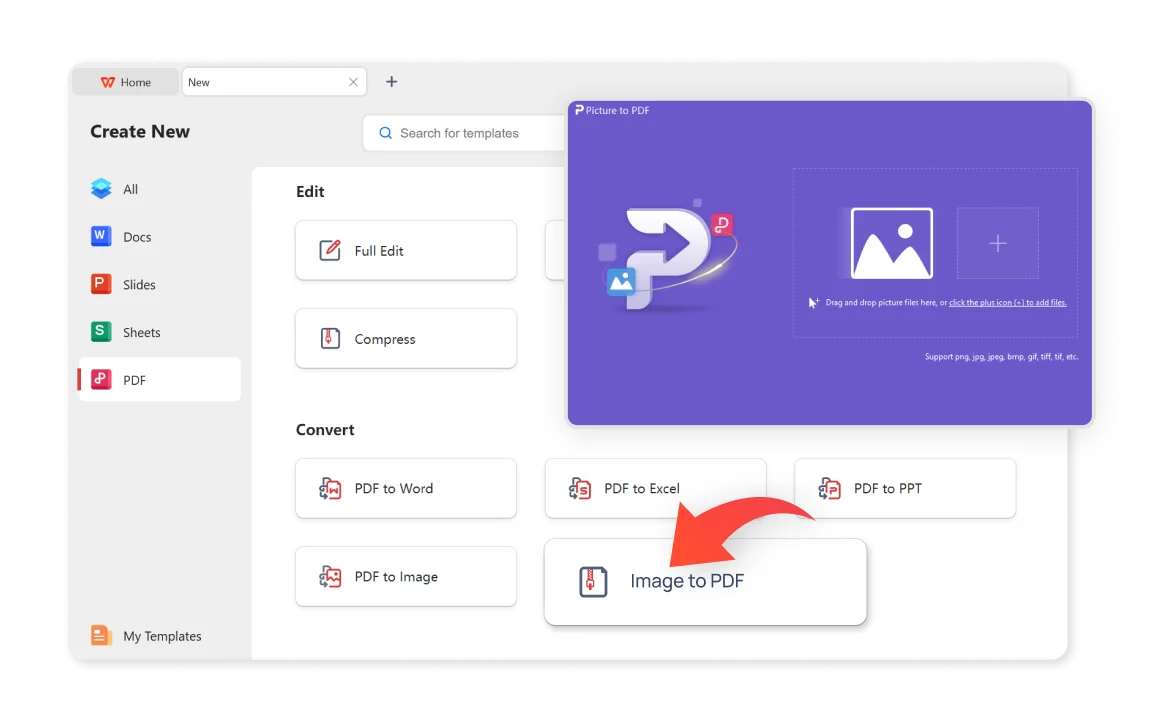
Batch conversion : You can convert multiple JPG images to PDF file format at once by adding pictures for free with WPS Office.For users who need to process a large number of images, the process is fast and efficient
Customizable settings : You can customize the output mode and export format to set the PDF document's page size, orientation, and margins.
Merge JPG images into a PDF file : You can easliy convert and choose to merge multiple JPGs into a single PDF document to a smaller PDF size than the combined size of the original JPG pictures.

WPS Office JPG to PDF Converter offers output mode as "Merged" or "One by One" when exporting the PDF files, but retain the original image quality of the JPG images.

Open your PDF document in the WPS Office .

Select the photos you want to add and set the output mode and export format.

Set output name and save your pdf.

Compared to other online software, WPS is considered more secure. With over thirty years of experience, it boasts strict privacy policies that ensure the security of customer materials. As a reputable office suite, WPS Office provides robust PDF editing capabilities that adhere to industry standards for file compatibility and format preservation.
Using WPS Office PDF online tool allows any device to access and creat your PDF files, ensuring user convenience and flexibility. Use WPS Office's efficient cloud service to easily convert JPG files and obtain high-definition PDF files on Windows, MacOS, Linux, Android, and iOS.
The free JPG to PDF converter can change any image or picture to PDF file format, with support for multiple image format, like JPG, JPEG, PNG, BMP, GIF, TIFF, TIF etc.