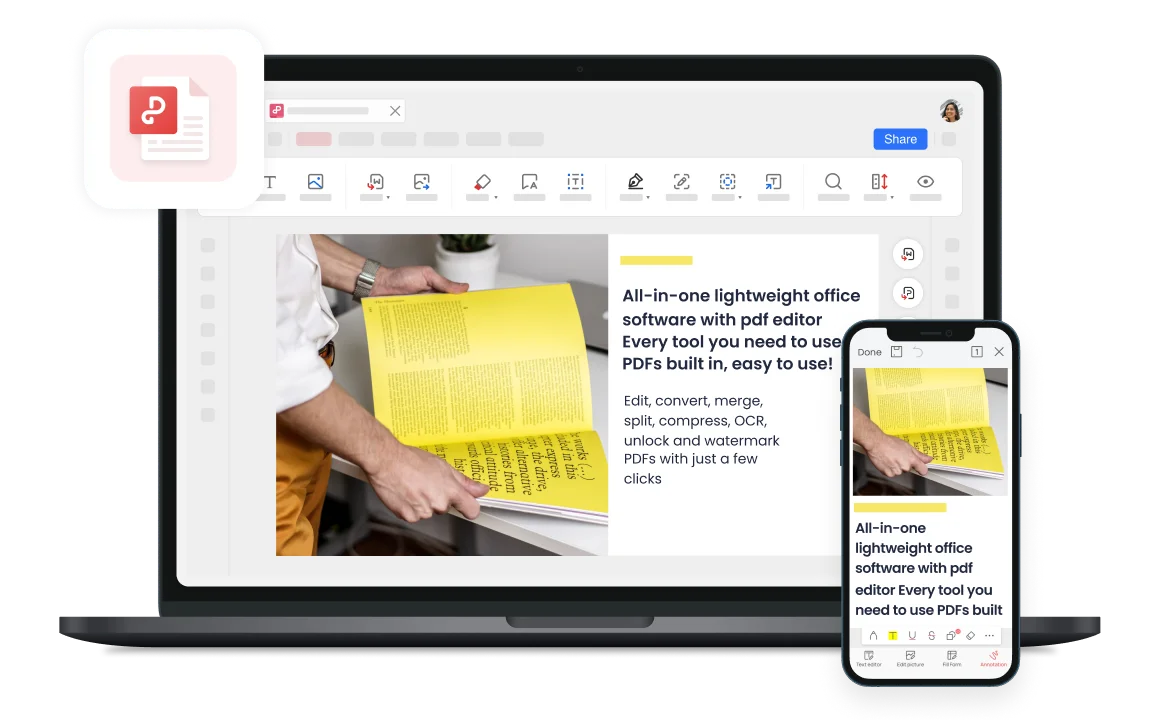Free PDF Viewer to Read, Sign, Annotate and Collaborate on PDF Files
Enjoy a comfortable PDF viewing experience through customizable reading modes and access signature, annotation, and collaboration features for PDF files. Whether at home or in the office, PDF Viewer can easily provide high-quality reading and editing functions.