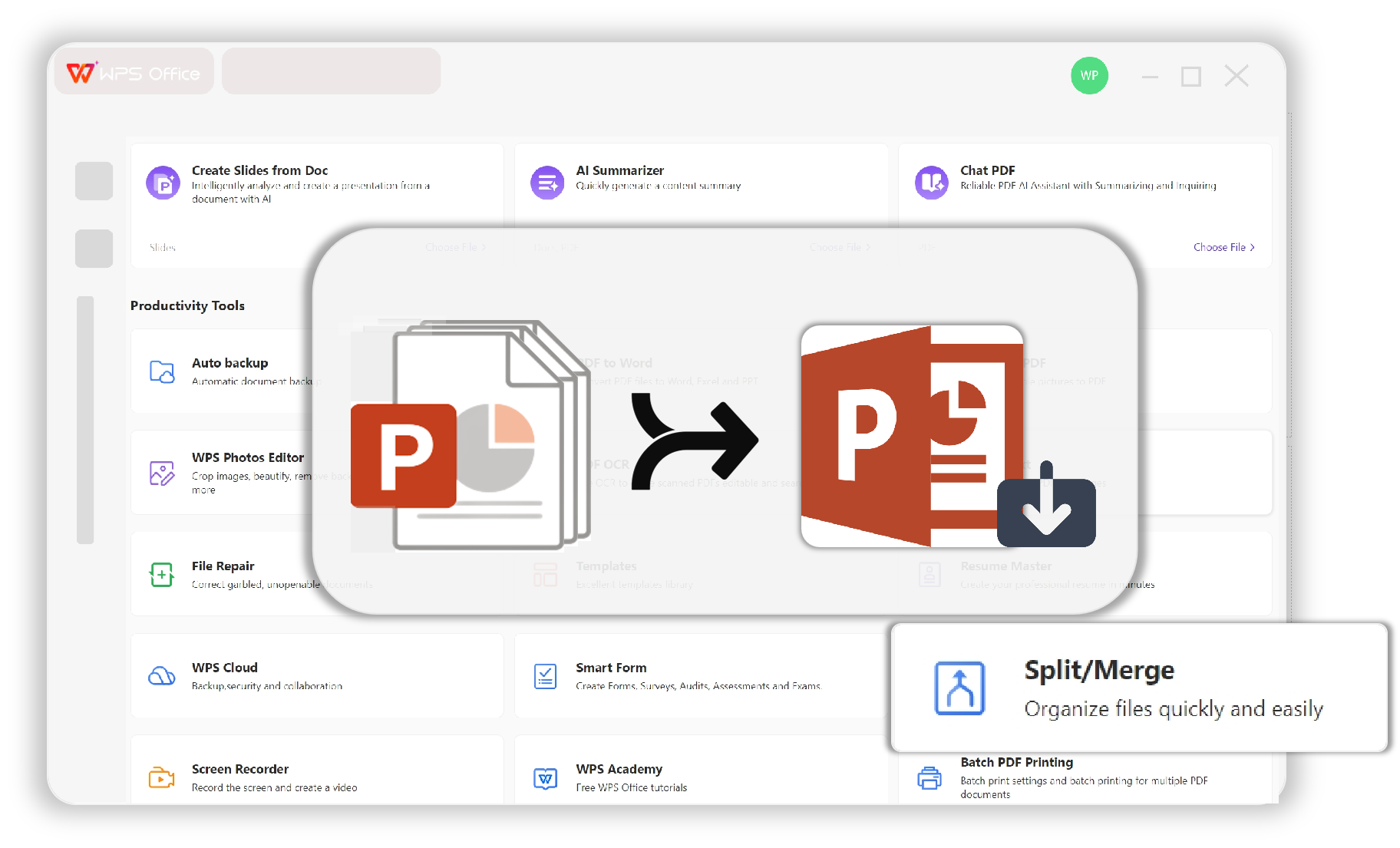Powerpoint Merger with Auto Save
Merge multiple PPTs effortlessly — WPS Office enables online and offline PPT merging, automatically saving your work as you go.
Simply merge slides from different presentations and trust that everything is safely stored.