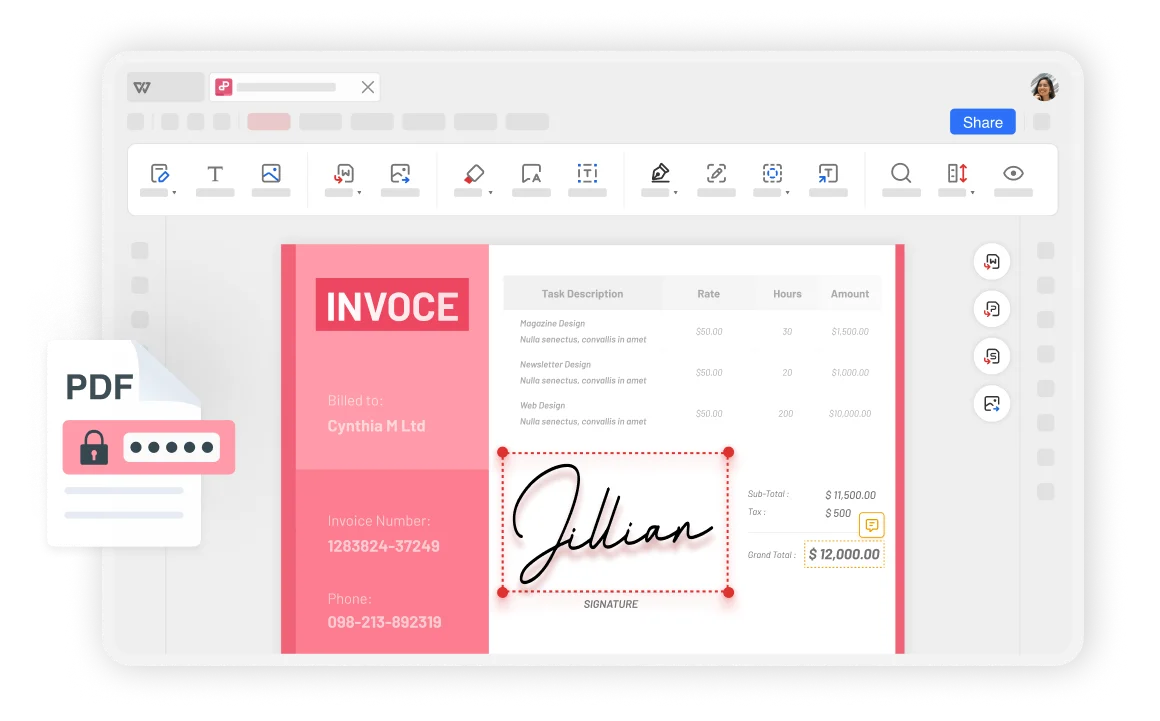Protect PDF Files with the Best PDF Protection
Pdf protector is not only easy to use, but also helps you securely protect sensitive information and important data. Whether it's sharing files at work, sending confidential documents, or protecting personal information in your personal life, you can easily set passwords to ensure that only authorized personnel can access file content.