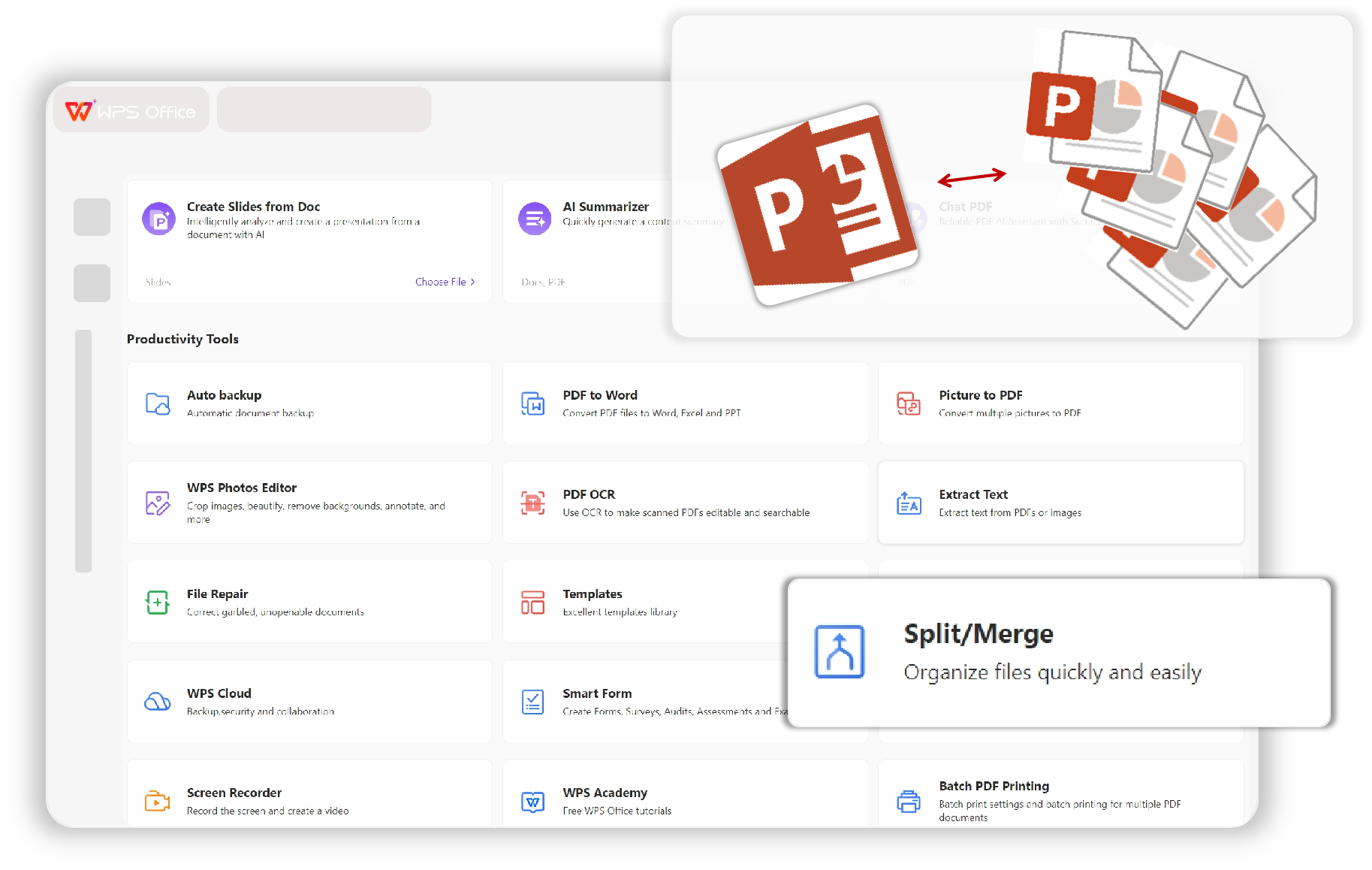Split Large PPT Seamlessly
Efficient Splitting Options - Break down extensive PowerPoint files into manageable sections with just a few clicks. Maintain Formatting Integrity - Ensure that your slides retain their original design and animations post-split. Start now—simplify your presentation management effortlessly.