Unlock PDF: Remove Password from Encrypt PDFs
Free PDF unlocking tool to remove the password that locks PDF files, while keeping file data secure through custom settings. You can choose to unlock, open, edit, copy, print, or add watermarks.
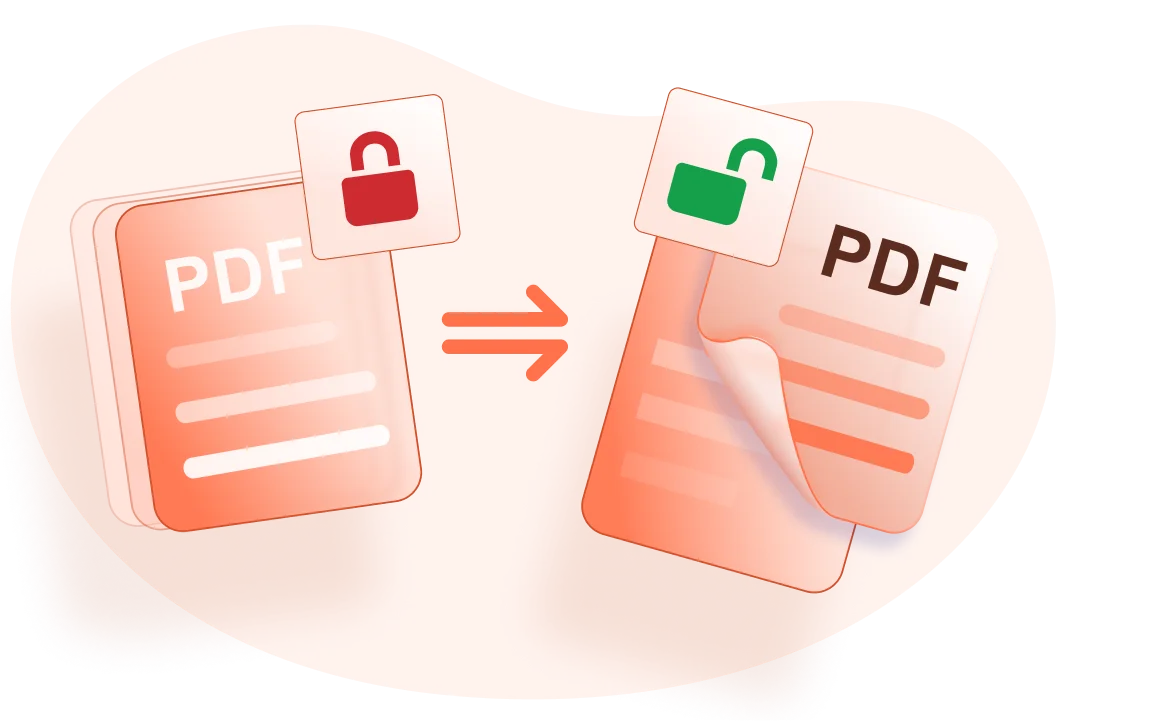
Free PDF unlocking tool to remove the password that locks PDF files, while keeping file data secure through custom settings. You can choose to unlock, open, edit, copy, print, or add watermarks.
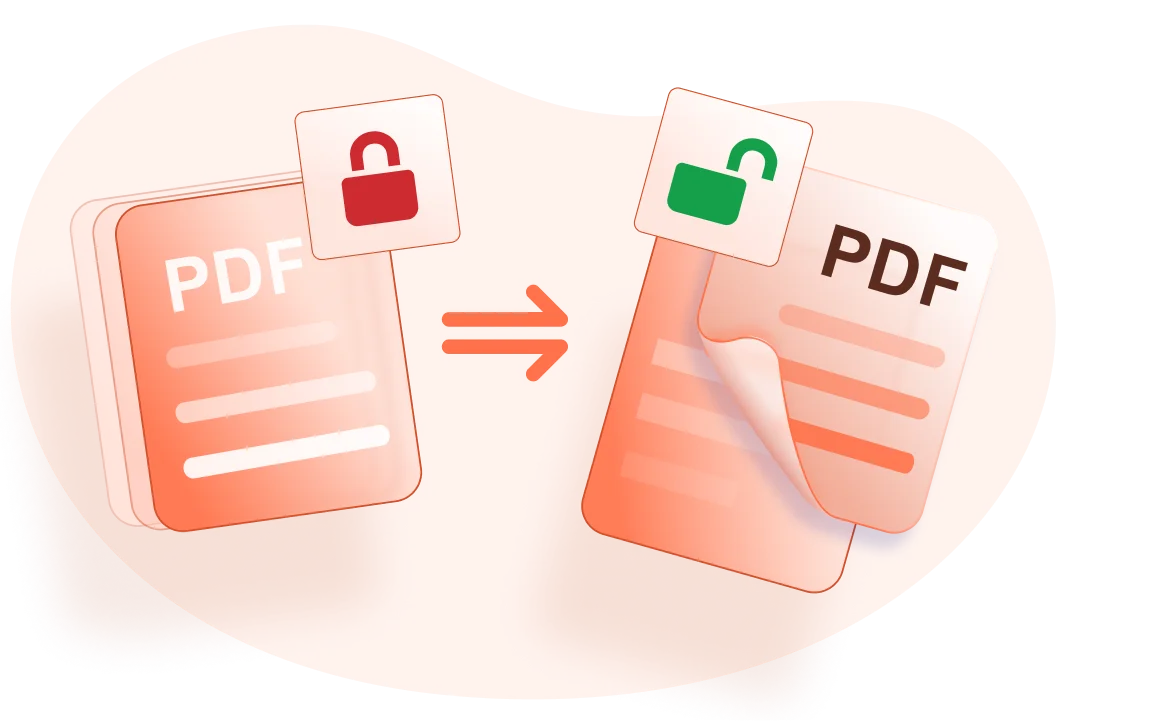
Instantly Unlock PDF Password : To remove encryption, and unlock a protected PDF document. With opening the password-protected PDF file, and then typing the current password, you will get the unlocked PDF by a simple click.
Customizable Password Removal Settings : WPS Office free PDF unlocker makes settings that can be customized to remove some password-protected functions, as unlock opening, unlock editing, unlock copying, unlock printing, unlock inserting pages or filling forms.
Handwrite on PDF: PDF documents will look nice with annotating by drawing tools with shapes.

Open your PDF document in the WPS Office.

Click “Protect“>Click "Encrypt" on the tab.

In the pop-up dialog, uncheck the options of setting the open password, the opening password will be removed from protection immediately. You can also reset the PDF password used for editing or extraction.Then select the password settings such as copy, print, notes, etc

Compared to other online software, WPS is considered more secure. With over thirty years of experience, it boasts strict privacy policies that ensure the security of customer materials. As a reputable office suite, WPS Office provides robust PDF editing capabilities that adhere to industry standards for file compatibility and format preservation.
Using WPS Office PDF online tool allows any device to access and creat your PDF files, ensuring user convenience and flexibility. Use WPS Office's efficient cloud service to easily unlock password protected PDF files on Windows, MacOS, Linux, Android, and iOS.