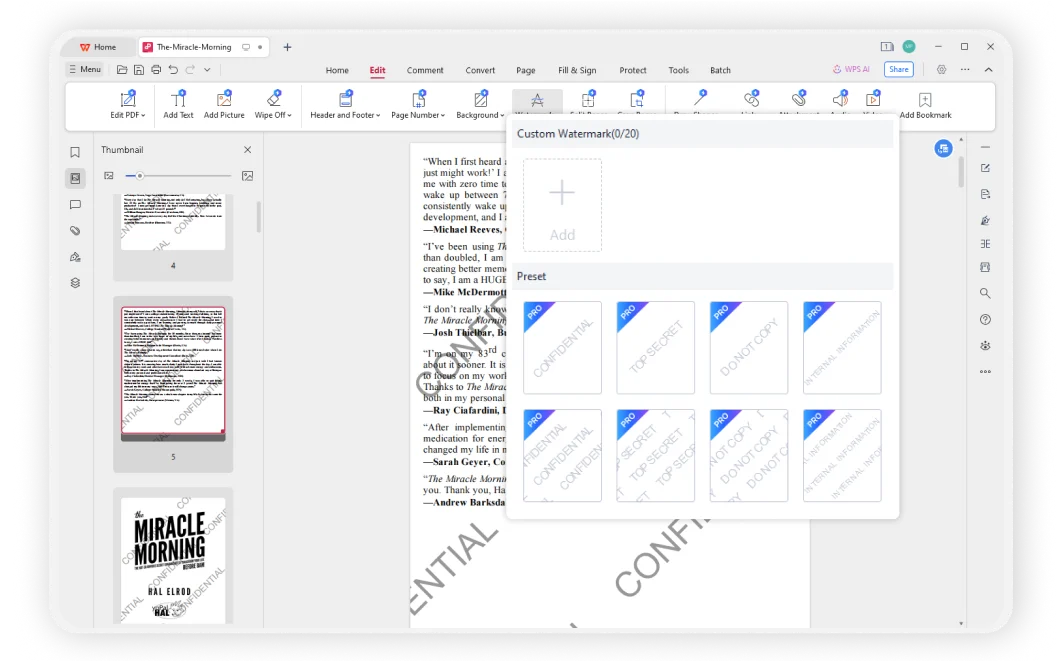Add watermarks to PDFs as needed
Customize watermark style : You can create custom text or logo image watermarks by setting colors or fonts, flexibly adjusting the position and size, rotation angle or transparency of the watermark, and displaying the watermark information clearly without affecting the document content.
Preview PDF with watermark : Users can easily preview the added watermark before applying it to a PDF document, ensuring that the watermark position, size, rotation angle, and transparency settings meet expectations.
Handwrite on PDF: PDF documents will look nice with annotating by drawing tools with shapes.