Being an employee, you may be ordered to write and submit daily progress to your boss or supervisor about the activities that are completed. Sometimes these activities are limited to a daily basis, either they can be weekly, monthly or yearly. If you are the one who is in charge of submitting reports, and yet don’t know how to write or create daily reports in Word 2022, don’t worry about the writing process. Because this blog will tell you all essential steps to write a perfect daily report in Word.
What is a Daily-Report?
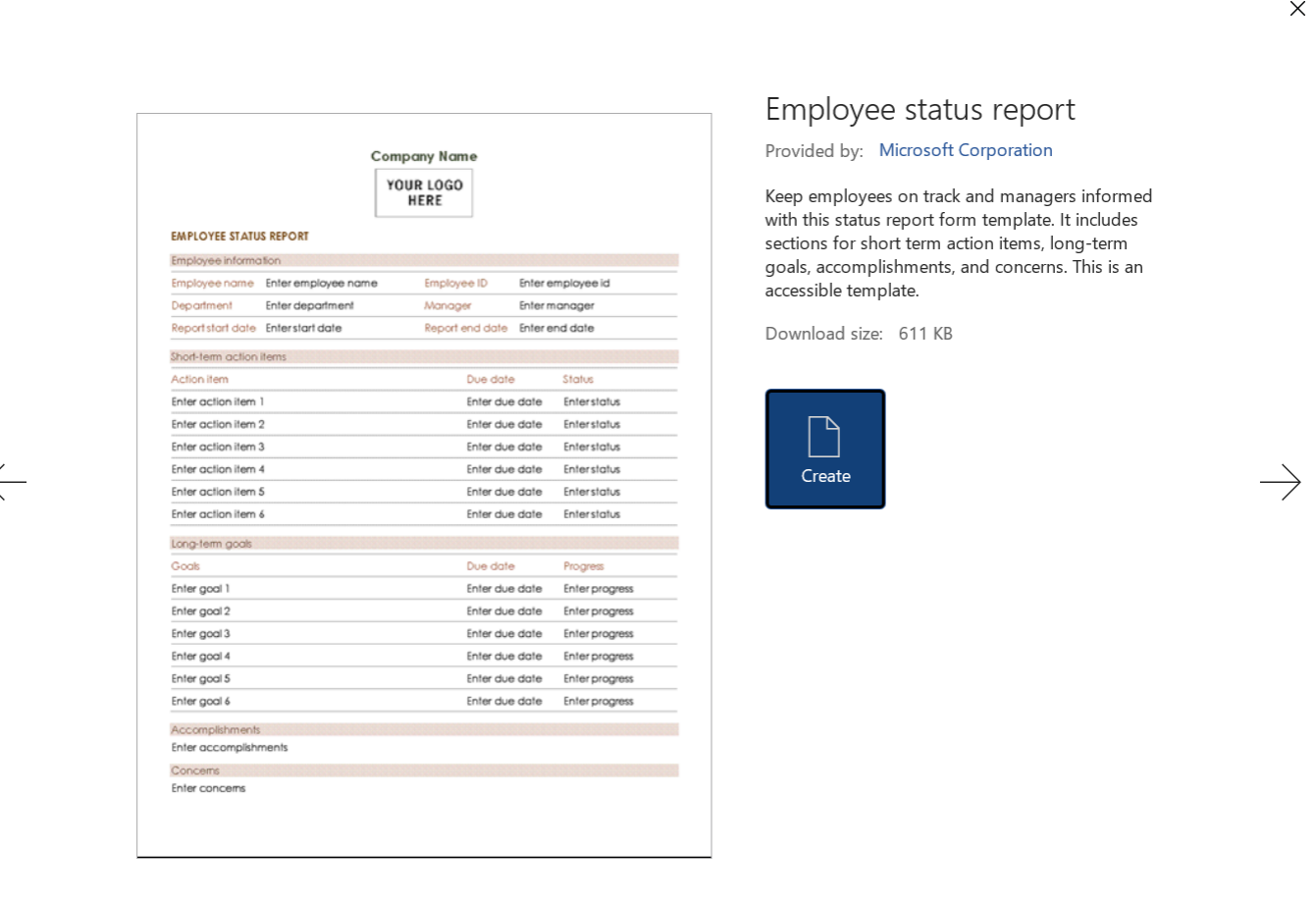
A daily report is an overview of all the details on how an employee spent his workday including all the achievements and challenges they faced. Employees prepare this report and present it to Boss or supervisor. Sometimes the report also outlines the ethical activities.
Why write a Daily Report?

Writing a daily report is collectively important for the employees, boss, and company as it provides an overview of progress. In addition to this, it phenominate the time spent on meetings, different tasks and keeps the manager informed about the achieved milestones so that the manager can distribute new tasks.
If you report your work on a daily basis then it should be short and concise, includes the following aspects:
- Details about the achieved milestones
- Time taken to achieve certain milestone
- Date on which certain milestones were completed
- Any resources and budget that were used
- Issues and challenges found in certain activity or task
How to write or create daily report in Word 2022
1. Add a Cover Page
Adding a cover page in your report is very traditional where you might add the date when the report was created, your name and the department or company name, name that you are appointed in to declare it to your team lead or Boss. This will help him understand where the report is coming from.
2. Add Brief Outline of the Milestones completed
Start the first section of your daily report with the “Completed Tasks or Milestones” and include every single completed achievement. Adding the completed tasks in the beginning will make a quick and positive image into your Team lead’s ming. Include the efforts and time consumed in each completed task and also add the achiever’s name. This section might contain graphs or charts or tables, if applicable.
3. Issues Found in Today’s Tasks
In every project, it is possible that you face certain issues, problems, or challenges in the procedures. These issues are very disgusting and impact on employees’ efficiency of work. So you have to point out all those issues that have happened during a certain task, and they consume your time. It is also good in getting the feedback and comments of the employees in order to prevent further issues and improve the work efficiency.
4. Planned Activities For Upcoming Days
Under this section, you will probably put the tasks that need to be done in upcoming days so the Boss or Team lead can know where exactly we are going to, week, or even month. Adding this in advance will make the whole team ready for the tasks. Here in this section, you can also add the possible challenges you may face in the rest of the project.
5. Proofread Your Daily Report
The final step for a perfect report is indeed proofreading. When writing your daily progress report, try to reread the report and make sure it is mistake-free. You can also use tools for proofreading that will check and rectify the mistakes in your report. Finally you can share it with your boss or team lead after proofreading.
Best Software to make Daily Report in Word Format
WPS Office comes with a built-in Word document reader and writer. You can access it through the WPS Office app or through a separate application, available as WPS Writer. This software contains a lot of free templates to make your daily reporting easier.



