Microsoft Word is a popularly used format to save documents, mainly because it is easy to work on Word. To convert one Word file to PDF might not be difficult, but when you think about how to convert multiple Word documents to PDF, it makes sense to get a tool that will let you convert multiple Word documents to PDF easily. Just like Word format, PDF format is often preferred by professionals to send different files. PDF doesn't hamper the quality of the file, and it keeps the document secured as well.
Follow the guide below:
Convert Multiple Word Documents to PDF Online
Step 1. Download and Launch PDFelement Pro
The first step on how to batch convert Word to PDF is to download PDFelement Pro. When installing this batch PDF converter, open it and click 'Create PDF' to begin the Word to PDF batch converting.
Step 2. Batch Convert Word to PDF
When you click 'Create PDF', select All the Word documents you need to convert and click 'Open'. It will automatically begin the process of batch converting Word to PDF.
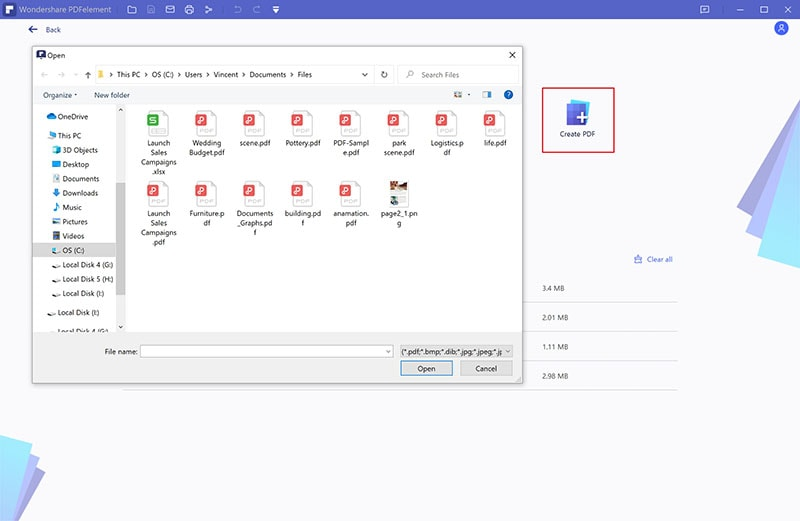
Step 3. Save the Files
Click on the 'File' at the top left part of the toolbar and choose the 'Save' option. Click 'Save' again on the pop up windows. Now your word files have been converted into PDFs.
Optional: Combine Multiple Word Files into Single PDF
Click 'Home' > 'Combine Files' > 'Add Files' > Click 'Next' to combine multiple Word Files into Single PDF.
Convert Multiple Word Documents to PDF Offline
Another way to convert multiple Word documents into PDF is by a simple Right-click. You can even combine Excel, images, texts, and PowerPoint.
Step 1. Choose multiple Word documents
To select multiple documents at once, press the Ctrl key that you see, and keep selecting the docs. Right-click on the icon, from the drop-down menu, select Create to PDF.
Step 2: Convert multiple Word documents to PDF
When the process of converting multiple Docs to PDF is begun, you will see a pop-up window on the screen with the message Create from file. Then the converted PDF will be opened in PDFelement automatically.
Step 3: Save PDF Files
For the last step, click on the Save option on your desktop.
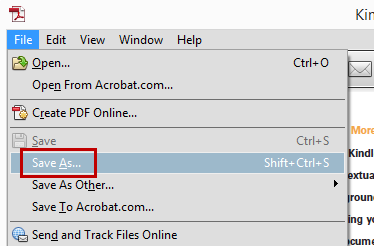
Learn More about WPS Office: Free Download
WPS Office is also easy to use, intuitive, and cheaper. It functions how Microsoft Office would, at a bit of the price. It's compatible with a massive number of different lines and allows you to partake live with others when you’re online, but also still do work on your own when offline. It’s incredibly well priced, bug-free, and allows you to work across multiple biases in multiple places. WPS Office is a slim and cheaper kinsman of Microsoft Office — and a good relief for it. You can download it for free and have a try!



