Struggling with PDF conversions and edits? Many tasks could be done in seconds instead of taking hours if you use the right tools. Finding a tool that's user-friendly and affordable is a common issue. An app that can help resolve issues and make working on digitized documents accessible is rare to find. That's where iLovePDF comes into the picture, offering a streamlined way to manage PDF files. A bonus is that the iLovePDF download is easy.
iLovePDF Supported Platforms and Devices
How to free download iLovePDF is an easy process and can be done on almost all operating systems at the time. The Availability of web browsers and compatibility with desktop and mobile devices is the top benefit of iLovePDF. With iLovePDF, you can compress PDF, merge PDF, convert from Word document to PDF, etc. Many other functions are helpful in iLovePDF, primarily if you work in a team and want efficiency while saving time. iLovePDF is highly versatile, accessible through:
Web Browsers
Desktop Applications (Windows & Mac)
Mobile Applications (iOS & Android)
Browser Extensions (Chrome, Safari, Firefox)
How to Download iLovePDF: Emphasizing its Price and Device Requirements?
How to download iLovePDF online for free is a step-by-step process discussed in this article. You will also need to know how to use iLovePDF for free to get maximum benefits from the app.
iLovePDF download depends on the type of device and the type of operating system you are using. The time it takes to download also depends mainly on the available internet connection.
Step-by-Step Process
Go to your search engine.

This depends on your device, and you go to your everyday search engine and type “iLovePDF” in the search bar. And click on the first link.
Visit the Website

When you click the first link, it will lead you to iLovePDF's official website.
Select a Version

When you scroll down to the bottom of the page, you will see options to choose between the type of device and the free version or the premium plan. The type of device all have been given a link to, and you can just click on the link to go to the required version. The free version offers limited features, whereas the premium plan costs $6/month.
System Requirements: Before you click on the type of version you want, ensure your device meets the minimum system requirements:
Browser: iLovePDF download is available on the latest version of Chrome, Firefox, or Safari
Desktop: iLovePDF editor is available on Windows 7 or later, MacOS X 10.9 or later
Mobile: You can download iLovePDF to compress PDFs or merge or use any other functions on your mobile device, whether Android 5.0 or iOS 10.0 or later.
Download: Click on the suitable web, desktop, or mobile option.
Install: Follow the installation prompts.
Open & Register: Launch the application and register or log in.
How to Download iLovePDF in Android and iOS: Step-by-Step Process?
Android
Open Google Play:

Like surfing the search engine, you can also go to Google Play and search for iLovePDF.
Tap "Install":
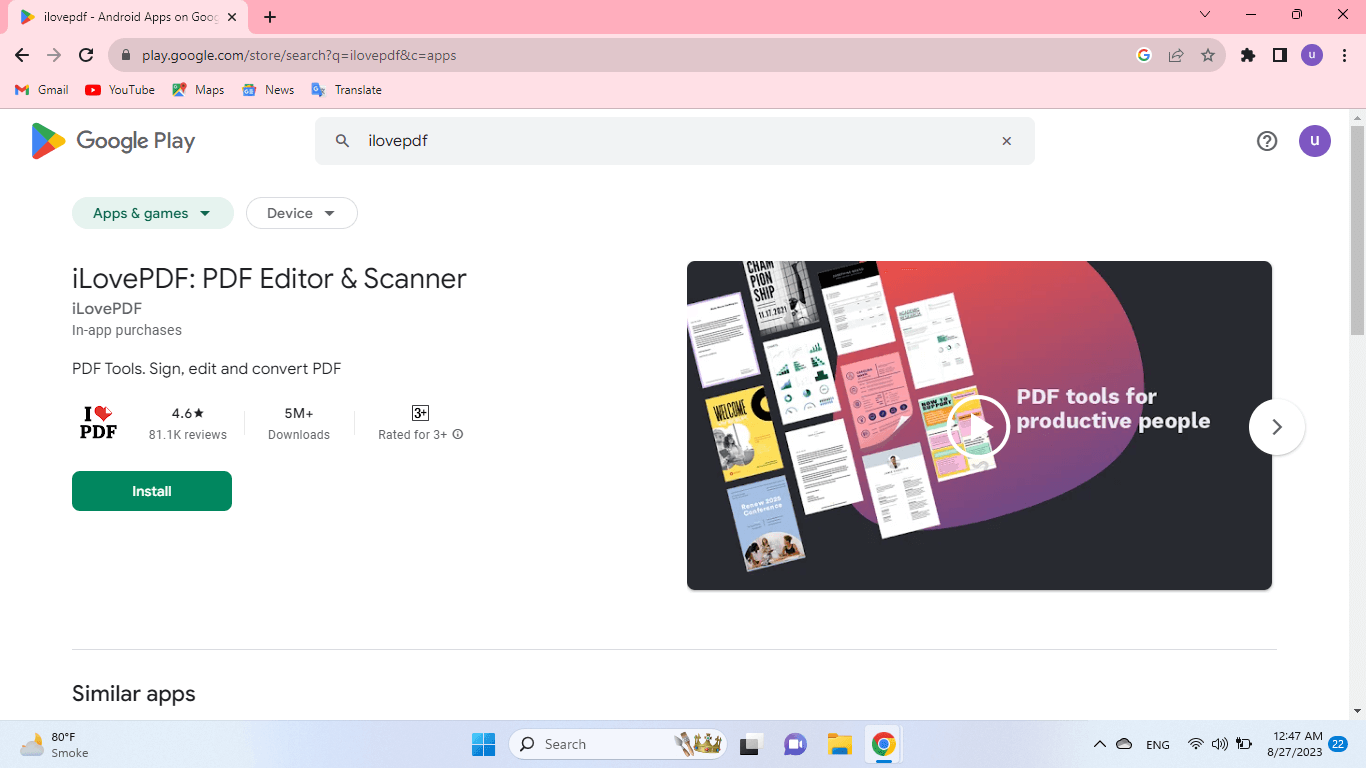
Click the “install” button and wait for the download and installation. This will take a few minutes, depending on your internet connection.
Open & Register: Launch the app and sign in or register.
iOS
Open App Store

iOS has its App Store, so go to the App Store and search for iLovePDF.
Tap "Get":

When you find iLovePDF download, click on the button to authenticate and to download and install.
Open & Register: Once the iLovePDF editor is downloaded, launch the app and sign in or register.
How to Download iLovePDF Desktop Application: Step-by-Step Process?
Visit the Website:

Go to iLovePDF's desktop page.
Download:

When you click “iLovePDF for desktop” on the bottom of the homepage, it will take you to another window. There, you will find an option to download for Windows, and a small arrow will show more options, like the picture above. Click "Download for Windows" or "Download for Mac." depending on your desktop type. You can also choose the size of the desktop, like 32 bits, 64 bits, etc.
Install: Double-click the downloaded file and follow the installation prompts after selecting your desktop type.
Open & Register: When the download is completed, you can launch the application and register or log in. This application will work with your sign-in information on multiple devices if you download the iLovePDF app on all your devices.
How to Add Browser Extensions: Chrome, Safari, Firefox?
Chrome
Open Chrome Web Store:

Open your search engine “Google Chrome” and search for iLovePDF.
Add Extension:
When you go to iLovePDF download, it will allow you to add it as an extension to Chrome. Click "Add to Chrome."
Safari
Open Safari Extensions:
If you use Safari as your web browser, open it and search for iLovePDF.
Install:
To get the iLovePDF download, click "Install."
Firefox
Open Firefox Add-ons:

If you use Firefox as your web browser, search for iLovePDF.
Add:
When you get iLovePDF, click "Add to Firefox."
How to Use iLovePDF in Mac and Windows: Step-by-Step Process?
How to use iLovePDF for free in MAC and Windows? You can follow the steps to do it quickly.
Open the Application:

You have iLovePDF downloaded, which can be used to edit your digitised documents. Go to the homepage of iLovePDF.
Choose Operation:

Select what you wish to do; you can do various things to your file using iLovePDF. You can use iLovePDF merge to merge the PDF files, convert Word documents to PDF or vice versa, split PDF, etc.
Add Files:

To use the iLovePDF editor, you have to select a PDF file. You can drag and drop your PDF files or upload them from your computer or Google Drive.
Apply:

The process of the function you chose will start when you click on the apply button to execute the operation.
Download or Share:

After downloading the iLovePDF version suitable for your device, you can use its features. Save the modified PDF or share the link after you have made changes as per your requirements.
Best Alternative: WPS Office
WPS Office is a full-fledged office suite, going beyond PDF functionalities to include Word, Excel, and PowerPoint capabilities. It makes getting everything in one Office suite easier for the user. It has a simple interface and has cross-platform integration. It is a proficient tool for people who need more skills; for example, Excel can still work efficiently on Excel on WPS Office.

Comparison Between iLovePDF and WPS Office
Here is a brief comparison between iLovePDF and WPS Office to give our readers an idea of which one they can get per their requirements.
iLovePDF:
iLovePDF is a specialized PDF management tool that is user-friendly. Its pros are:
Lower cost: iLovePDF is a low cost Office suite that has multiple features.
Cross-platform integration: iLovePDF enables the user to use files from other platforms like Google Drive, etc.
Online tool: It is an online free tool.
iLovePDF desktop crack download is easier to use.
WPS Office:
WPS is a more formal tool. It is a better option for larger companies. It has a comprehensive office suite but at a higher cost. It needs a dedicated PDF specialization; the user can avail of many other facilities from the functions of WPS, but something is related explicitly to PDF editing.
Despite how widely used the iLovePDF download for Windows is worldwide, market data clearly shows that the WPS office is still far ahead. Even though you may get ILovePDF for free and use other subscriptions to get what you need, WPS is more streamlined. It is a lot quicker and more effective than iLovePDF.
Comparing the two options, reviewers found that iLovePDF was simpler to use, set up, and conduct business with. They preferred WPS Writer, nevertheless, because to its ease of use. The general consensus is that WPS Writer meets customers' business needs better than iLovePDF. The best option when considering the level of ongoing product support was iLovePDF. As more people use the software and commend how well it functions online, iLovePDF keeps collecting support from the reviewers.
On the other hand, WPS PDF offers offline services and can provide rapid outputs without sacrificing quality. If you've decided to use WPS PDF, download it immediately to benefit from its features.
Frequently Asked Questions
Q1: How to use iLovePDF offline?
A1: iLovePDF can be used both offline and online. If you don’t have an internet connection or cannot work online due to any issues, you can use iLovePDF offline through the following steps.
Download and install iLovePDF Desktop on your MacOS or Windows PC.
Open your PDF file in the PDF Reader.
In the toolbar on the reader's right side, click on the tool you need.
Once you have completed your document task, click on the red button.
Finally, save the document.
Q2: Is iLovePDF a safe website?
A2:All files that users uploaded to the platform are encrypted and erased from the platform after two hours, according to the privacy policy of the website iLovePDF. It is a safe website gaining popularity among corporate users for its ease of usage and access.
Summary
iLovePDF offers a comprehensive, user-friendly platform for PDF management across various devices and platforms. iLovePDF download is an easy process that can be done on various types of devices and operating systems. The steps to download are easy and make work life even more so due to their practical functions and features.
While iLovePDF is a highly specialized and affordable app, WPS Office is a robust alternative for those seeking a more extensive office solution. WPS is more versatile and caters to needs other than Word documents or PDFs like Excel, PowerPoint, etc.





