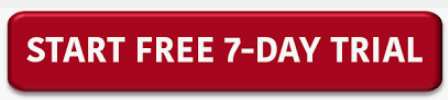WPS Office is a powerful office suite that allows you to create, edit, view, and share documents. While it’s primarily known for its word processing capabilities, WPS Office can also be used to edit PDF metadata.
PDF metadata is information about a PDF document that is typically used by search engines. This information can include the author, title, keywords, and subject. Editing this information can be helpful if you want to change how your PDF document appears in search results.
In this article, we will show you how to edit PDF metadata in WPS Office. We will also provide some tips on what information to include in your PDF metadata.
3 steps on how to edit PDF metadata on WPS Office
WPS Office is a widely used office suite that allows users to create and edit PDF documents. However, many users are not aware that they can also edit PDF metadata in WPS Office.
In this blog post, we will cover how to edit metadata fields such as the title, author, subject, and keywords. We will also discuss how to save and export the edited metadata.
Step1: Open the PDF document.

Step2: Click on the option of “Edit PDF”.

Step3: Enter the text properties of which part you want to edit.

Editing PDF metadata can be a bit tricky, but we'll walk you through the process step-by-step. First, open the PDF file in WPS Office and click on the "File" tab. Next, click on the "Properties" option. This will open the PDF Properties window.
It is a powerful office suite that includes everything you need to create and edit PDF documents. In addition to its basic editing features, WPS Office also allows you to edit PDF metadata. This can be helpful if you need to make changes to a PDF document that you don't have the original file for.
In the PDF Properties window, you can edit the author, title, subject, and keywords of the PDF file. Make sure to click the "OK" button when you're finished. That's all
Download the WPS Office
If you need to edit PDF metadata, WPS Office is a great option. You can download the software for free from their website. Once you have installed it, open the PDF in WPS Office and click the “Document Properties” button. From there, you can edit the title, author, subject, and keywords.
Click below to download now!