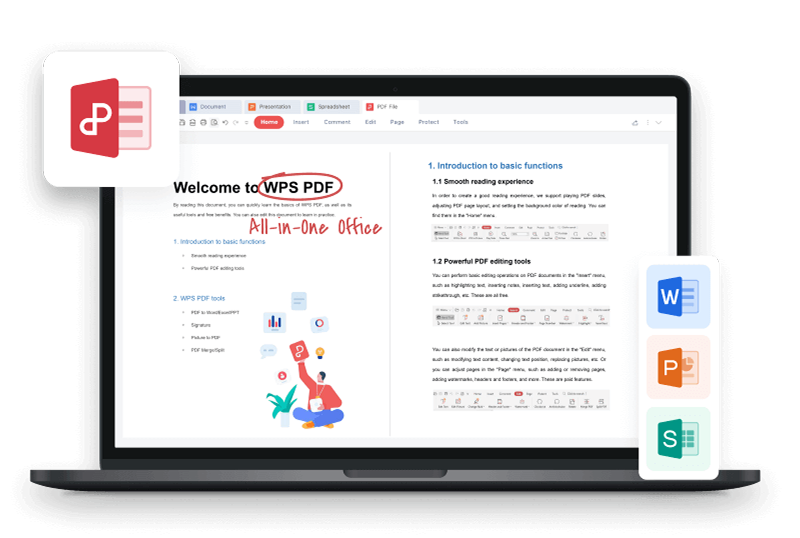When it comes to putting a lot of information into one easy-to-read document, the PDF format excels. You might occasionally discover when using this that you only require a single page from a specific PDF. There are frequently numerous sections and pages in PDF files that include helpful data on various subjects. You can increase your efficiency at work by learning how to rapidly access vital information in PDF files. When you require specific information from a large file, knowing how to save one PDF page can be helpful. This article covers three techniques for storing a single PDF page and includes instructions for each one.
How to Save Individual Pages of a PDF - with Adobe Acrobat DC
One page of a PDF file may be saved using Adobe Acrobat DC. You could get this computer software if you frequently work with PDFs. Use a free trial edition of the programme if you don't usually work with PDFs. Using Adobe Acrobat DC, follow these steps to save one page of a PDF file:
To organise pages, select "Tools" first. The shortcut for the "Organise pages" feature is located in the toolbar on the right side of the programme.
· To choose a file, click the button.
· In the dialogue box, choose the appropriate PDF, then click "Open."
· Go to the top menu and select "Extract."
· To extract a page, highlight it.
· A blue "Extract" button should be chosen.
· By selecting "File" then "Save as," a new name, and a location, you can save the newly created PDF.
How to Save Individual Pages of a PDF - with online software Smallpdf
One page of a PDF can be saved using online software. You might only be able to save a few pages per day for free, depending on the software you select. Here is how to save a single PDF page online using the programme Smallpdf:
· Open your web browser and look for Smallpdf.
· Choose "Choose files."
· Click "Choose" after finding the desired PDF file.
· Opt for "Extract pages."
· Select "Extract"
· Choose the PDF document's page that you want to save.
· Select "Extract" once again.
· Save the page to your PC by clicking "Download."
How to Save Individual Pages of a PDF - with WPS PDF Tools
A free PDF editor programme compatible with Windows, Linux, and Mac operating systems is WPS Office. It offers a number of capabilities, including document editing, formatting, and PDF document viewing. It also comes with a word processor, spreadsheet software, and a presentation creator. From the standpoint of quickly storing one PDF page, it works well. For customers who work with several document kinds, such as Microsoft Word, Excel, and Powerpoint, this programme makes it a flexible choice.
Here are the Step-by-Step directions you need to follow to save one PDF page:
Step 1: open the appropriate PDF file in the WPS Office.
Step 2: After you've opened the file, select the PAGE option from the top menu.
Step 3: Select the precise page that you wish to save by clicking on the PAGE option, and then click the EXTRACT PAGE option.
Step 4: A popup menu with an extract page option will open; make any necessary modifications here, then click the Extract Page button.
Step 5: Your device will save the particular page of the PDF file.
Tips for the PDF User!
It's crucial to choose the PDF saving method that best suits your needs as there are various ways to save a single PDF page. You might think about if you need to store numerous pages and whether you want to pay for software. Consider your computer's make and model as well as the software that is compatible with it when selecting the best programme for your PDF.
FAQs on How to Save Individual Pages of a PDF
Q. Can I convert a single PDF page to a Word document?
Yes, employing PDF converter software makes it simple to save a single page of a PDF as a Word document.
Q. Can I use WPS Office to password-protect the saved PDF page?
Using the PDF Encryption option in WPS Office, you can password-protect the saved PDF page before saving.
Choose the Best PDF Editor to Smoothen up Your Work
Using PDF editor software, one page of a PDF document can be readily saved. These tools allow you to choose and export a single page as a different PDF file. When you only require a portion of a larger document, you can effectively manage and organise your files in this way. The only PDF editor that properly enables you to save a particular page of a sizable PDF document is WPS Office.