Microsoft Word sets the industry standard for document creation and editing. Having a dependable word processor readily available on your mobile device while on the go is invaluable. Fortunately, Microsoft Word extends its services to Android phones as well. In this article, we'll guide you through how to use Microsoft Word in an Android phone.
What is Microsoft Word for an Android Phone?
Microsoft Word is a part of the Microsoft Office suite of productivity applications. Microsoft Word for Android is a mobile application, that is a subset of this suite allowing you to effortlessly create, edit, and view documents on your Android devices. You can easily acquire it either from the Google Play Store or the official Microsoft website.
How to Use Microsoft Word on an Android Phone?
Microsoft Word is a powerful word processing app that you can use to create, edit, and view Word documents on your Android phone. In this section, we'll show you how to download, activate, and use Microsoft Word on your Android phone.
How to download Microsoft Word on Android Mobile?
Before you can learn how to use Microsoft Word on your Android phone, you need to know how to download Microsoft Word on Android Mobile. Here are the steps to download Microsoft Word on your Android mobile device:
Step 1: Open the Google Play Store and use the search bar to look for "Microsoft Word".

Step 2: Click on the official app by Microsoft Corporation, then click on "Install".

Downloading Microsoft Word through the Play Store is just like downloading any other app. If the app is not downloading, try clearing some space on your mobile device and then follow these steps.
How to activate Microsoft Office on Android for free?
Once you've successfully downloaded Microsoft Word, the next step is to activate it for free. Here's how to activate Microsoft Office on Android for free:
Step 1: Launch Microsoft Word on your Android device by clicking on the icon in your home screen or application center.

Step 2: Sign in using your email ID to gain access to Microsoft Word for free.

Step 3: Once you're signed in, you can create Word documents on your Android phone. Users also gain access to OneDrive, which allows access to files stored in the cloud.
How to edit files in Microsoft Word on Android
Now that you've downloaded and activated Microsoft Word on your Android device, it's time to learn how to edit files in Microsoft Word Mobile. Microsoft Word makes editing easy with its user-friendly Android app. Here's how to effectively use the Word processing app:
Step 1: To create a new document, click on the "+" sign located at the top right corner of the screen, or open an existing file in the Microsoft Word dashboard.

Step 2: To edit a Microsoft Word document, click on the "Edit" button at the bottom of the page.

Step 3: The keyboard will pop up in editing mode. To change the font style, color, and size, click on the font icon located at the top of the editing page.

Step 4: This will hide the keyboard and display various font tools. Select the text that needs to be edited.

Here's how to make specific formatting changes:
How to Change Font Typeface:
In the font options, click on the preset font typeface (e.g., Arial or Calibri) to open the list of available fonts. You can also change the font size located right next to the font typeface.

How to Make Font Bold/Italic, Underline:
Under the font typeface, find the font style tab. Click on the "Bold," "Italic," or "Underline" button to change the font style of your text.

How to Highlight Text:
Step 1: Click on the right arrow next to the highlight option to select the color of your highlighter.

Step 2: Choose a color of your preference to highlight text in Microsoft Word.

How to Insert Images:
Step 1: Click on "Home" to open the tab drop-down list.

Step 2: Choose "Insert" from the tab drop-down list.

Step 3: Click on the right arrow next to "Pictures".

Step 4: Select "Photos" to add a saved photo or "Camera" to take a live photo.

How to Insert a Table:
Step 1: In the "Insert" tab, click on "Tables".

Step 2: Users can insert, remove, or split cells using the table option.

Microsoft Word provides a convenient solution for Android users to edit their documents on their handheld devices. With an easy-to-use interface, it reduces the learning curve, as all options are easily accessible, improving visibility, and ease of use.
The Pros and Cons of Microsoft Word
While Microsoft Word is a widely used word processing application, it may not cater to everyone's specific requirements. Let's explore its strengths and weaknesses to provide a clearer picture.
Advantages:
Widely Adopted Across Various Fields
Entails Rich and Advanced Features
Pre-designed Templates
Built-in Grammar and Spelling Checking Tools
Real Time Collaboration Features
Integrates With Other MS Office Applications
Disadvantages:
Costly Subscription Requirement
Resource-Intensive System Performance
Steeper Learning Curve
Platform-Specific Software
Potential Compatibility Issues
Security Vulnerabilities Exist
Ongoing Subscription Costs Involved
A Free Alternative Choice to Microsoft Word - WPS Office
While Microsoft Office sets the industry standard in the office suite domain, WPS Office is emerging as a strong contender. More individuals are opting for WPS Office due to its cost-free nature, but what keeps them engaged is its enhanced user experience. With a user-friendly interface and integrated AI for performance enhancement, it outshines competitors.

Pros of WPS Office:
Integrated AI for Efficiency
Easy to Use and Navigate
Rich Template Store Selection
Lightweight and Quick Download
Free of Cost Accessibility
Intuitive Interface for Seamless Navigation
Word Processing, Presentation, and Spreadsheet Capability
From a personal standpoint, finding an office suite that can effortlessly outperform WPS Office is quite a challenge. It not only boasts an array of advanced features but also ensures their easy accessibility. The consolidation of all tools within a single interface enhances productivity and provides a cleaner user experience.
The integrated AI significantly contributes to seamless workflow, enabling efficient work completion. The continuous exploration of AI capabilities adds an intriguing dimension to the overall experience. And the fact that all this is completely free of cost truly makes you wonder if you have found one of the forbidden fruits in the world of productivity.
How to free download the WPS Office?
Step 1: Open your internet browser and navigate to the WPS Office website. Locate the prominently featured "Download" icon positioned at the center of the page and click on it.

Step 2: Find the installation file named "wps_wid.exe" in your list of downloads. Typically, this list is situated either in the upper right or lower left corner of your web browser window.

Step 3: If a dialog box pops up, choose "Keep". You can be confident that our products are secure for downloading.

Step 4: Once you've accepted the terms and conditions, click "Install Now" to start the installation process. WPS Office will open automatically once the installation finishes.
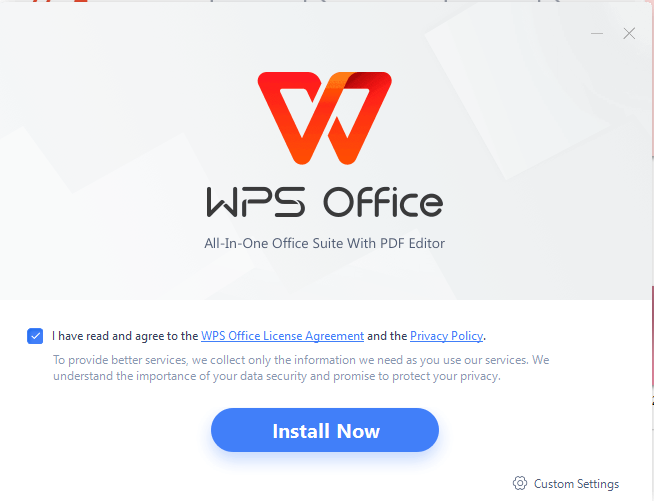
Step 5: After the installation is complete, you're all set to begin using WPS Office.

FAQs
Q1. What is the Android version of Word?
The Android version of Microsoft Word is known as "Microsoft Word Preview". This special application is designed specifically for Android tablets, enabling users to not only create and edit but also view documents in Word format. All of this can be done seamlessly on your Android device, ensuring high-quality document rendering. It's worth mentioning that Microsoft Word Preview comes with specific system requirements that need to be met for optimal performance.
Q2. Can I edit Word on Android?
Certainly, you can edit Word documents on Android. To do so, you can sign up for a Google Workspace trial, which is free of charge. Once you've signed up, you can use the Google Docs app for Android to create, view, and edit not only Google documents but also Microsoft Word files. This provides you with the flexibility to work on Word documents directly from your Android device.
Microsoft Word on Android and Beyond
In this article, we've delved into how to use Microsoft Word in an Android phone, an integral component of the Microsoft Word suite. Once downloaded, you can immediately get started. However, it's worth noting that WPS Office presents a highly mobile-friendly package with extensive compatibility, and its enhanced integrated PDF functionality significantly elevates productivity. Download WPS Office today and experience the difference for yourself.






