Creating reports often requires gathering the whole month's data and presenting it on a single page that serves as the monthly report sheet for all of the data. These report sheets should also be designed such that they are easy to print. The chart is the most commonly used method to present a huge amount of monthly data into one gesture. This article will illustrate key topics regarding how to write or create monthly reports in Excel 2022.
Why Monthly Reports?
Monthly reports summarize and detail a company's or project's business operations and financial situation. The monthly report can be a financial document submitted to shareholders by a company or an employee's monthly tasks report. Regardless of its use, it is the most reliable source of information for judging the monthly inputs and outputs; performance and achievements.
Steps to Create Monthly Report in Excel
1 Click on the “Insert” option from the menu, and select the type of chart you want to add to the report sheet.
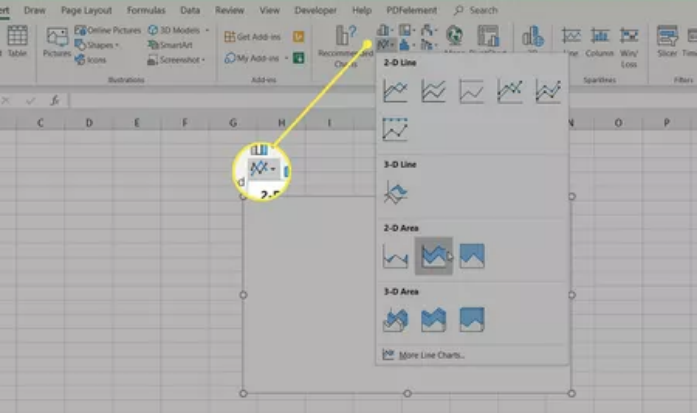
2 In the Design menu under “Chart”, select Select Data from the data group.

3 Select the data (all cells containing the data) you want to add to the chart (include headers).
4 The chart will update in your report sheet with the provided data. The headers will be used as the labels in the two axis.
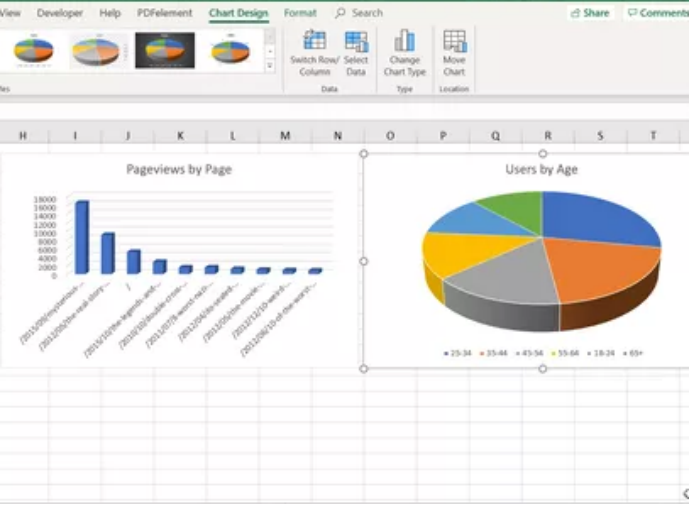
5 Repeat the above procedure to create new charts and graphs that appropriately represent the weekly data you want to show in your report.
How to print an Excel Report?
You can print your report from all of your sheets, but first you must include page headers.
Click on Insert > Text > Header & Footer option.

Type the report page's title, then format it to fit larger-than-normal text. Repeat for each report sheet you intend to print.

Then, hide the sheets you don't like in the report. Hide the sheet tab by right-clicking it and selecting Hide.
Select File > Print to print your report. Change the scale to Fit All Columns on One Page and the orientation to Landscape.

Choose Print Entire Workbook. Only the report sheets you produced will now print as individual pages when you print your report. Now you can either print it out as a paper or a PDF file to email as an attachment.
WPS Office - The Best App To Create Monthly Excel Reports
WPS Office allows you to quickly produce weekly, monthly, quarterly, and yearly reports in Excel. Several incredibly simple templates are provided in the WPS Office Sheets app for a variety of uses, including construction, cleaning, and training. Examine them carefully and select the one that best suits you. In addition to reporting, WPS Office allows you to edit and create other sorts of documents like PDFs and presentations. WPS Office is a free office suite that will improve your documentation efficiency and workflow. Apart from just reporting, it provides free office apps to handle the office activities, such as PDF, Word, Excel, and PowerPoint editors. To conveniently prepare or produce monthly reports, download the WPS Office app immediately.



